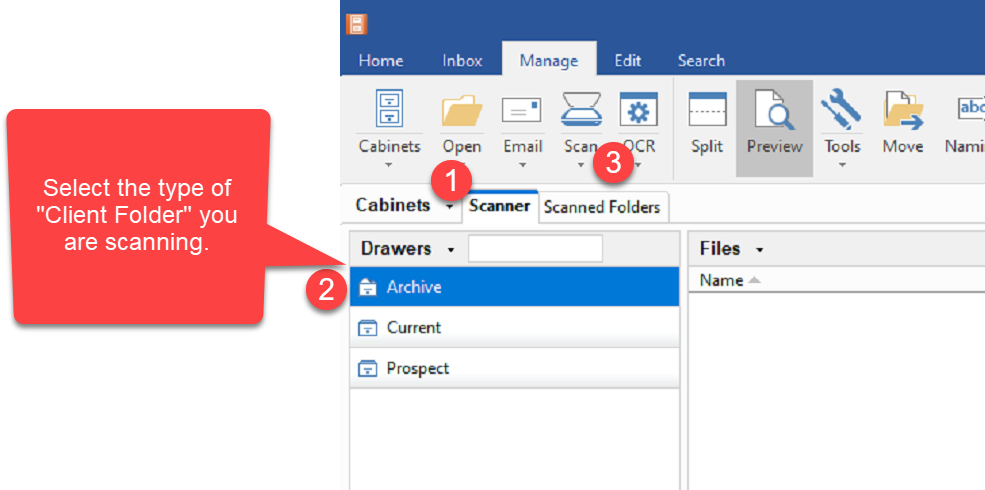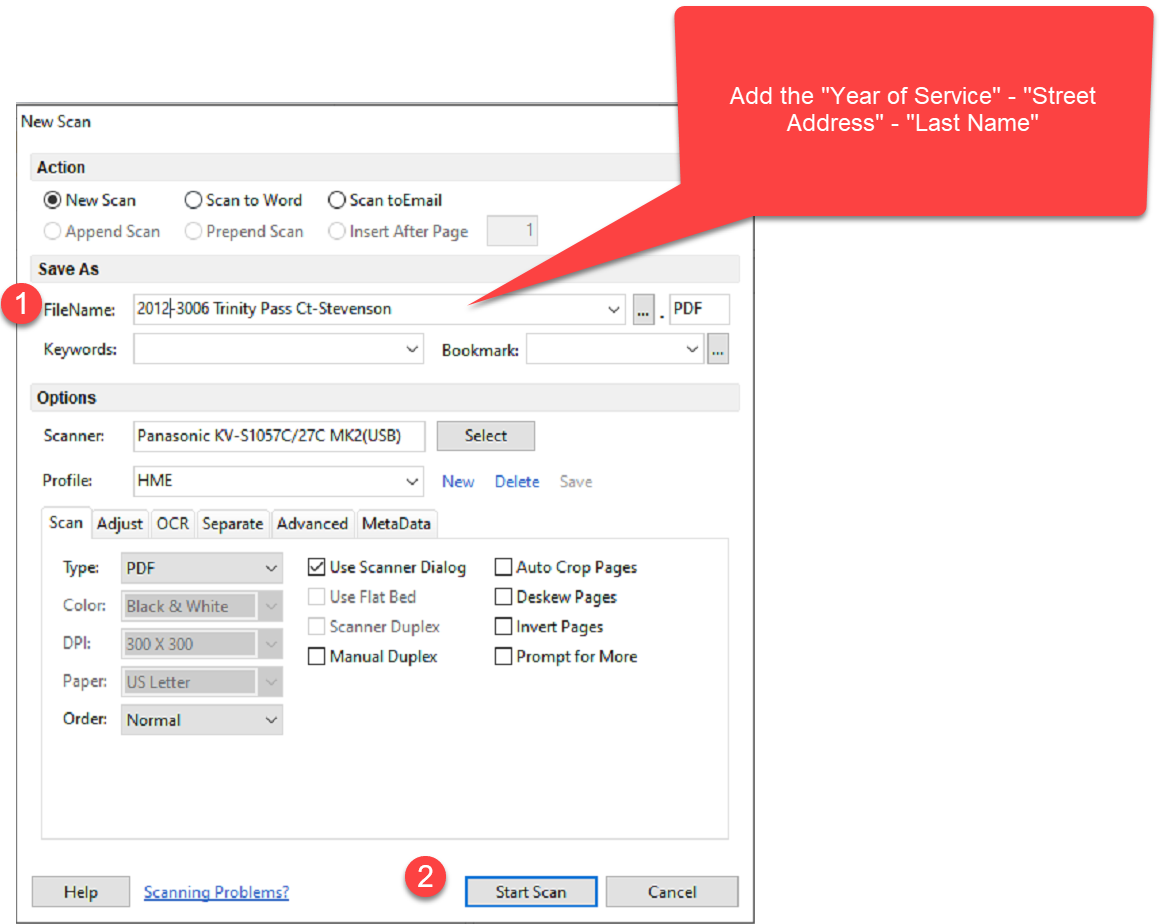Scanning with the Panasonic Scanner
Scanning Client Documents to Server with Desktop Scanner
Document Preparation
1. Make sure the scanner glass is clean. Use a microfibre cloth to scan both scan heads.
2. Ensure that you have all pages of all documents are in the correct page sequence.
3. Ensure that your pages will not jam in the scanner:
- smooth all pages
- remove all staples
- remove all paper clips
Document Scanning
1. Go to [Manage] tab >> Select [Scanner]
2. Select the Type of Client Folder you are Scanning.
- Archive
- Current
- Prospect
3. Select the [Scan] button on the ribbon bar >> [New Scan]
4. Give the new file a name [FileName]. Be sure to follow the Naming Options as configured on FileCenter - Add “Year of Service”- “Street Address” –“Last Name”
5. Ensure that [HME] is the Profile used for scanning
6. Select [Start Scan]
7. The Panasonic scanner will launch a user interface - select the correct scanning profile