Web File Share User Guide Articles
- Quik File Share - Videos
- Quik File Share - Overview
- What’s new - Changelog
- Sharing Files with Web Links
- Searching files
- Uploading or Adding files
- Web File Share - Quick Start Guide
- E-mailing Files
- Deleting files
- Moving files
- Downloading files and Folders
- Files Comments
- Renaming files
- Copying files
- Locking / Unlocking files
- Files Metadata
- Internal Folder Sharing
- Sharing Folders with Web Links
- Web Links vs Internal Folder Sharing
- Downloading folders
- Uploading folders
- Creating new folders
- Renaming folders
- Moving Folders
- Internal Folder Sharing
- Sharing Files with Web Links
- Sharing Folders with Web Links
- Web Links vs Internal Folder Sharing
- Sync folders with windows (laptop or home computer)
- Sync folders with Android Device
- Sync folders with iOS (iPad or iPhone)
- Sync folders with Mac
- WebDAV
- Editing Files
- Browsing previous file versions
- Restoring / deleting previous file versions
- Extracting Archives
- Creating zip files
Quik File Share - Videos
QuikBox Video Library
Show me all Quik File Share Videos
Show me the entire QuikBox Video Library
Quik File Share - Overview

What’s new - Changelog
Update 2021.12.07
New User Interface
The entire user interface has been reworked, with high attention to every little detail.
-
- Great mobile experience. It adapts to screens of any size to provide a smooth and intuitive experience. Supports touchscreen laptops, handling both mouse and touch selection in the best way.
- It is now a progressive web app (PWA), so that you can add it to your desktop or mobile phone home screen. (Requires HTTPS access.)
New UI options
-
- The folder tree panel can be collapsed for more space for the files list. It is particularlly useful when browsing photos in the new "Photo" view, or documents in the new "Large thumbnails" view. The setting is remembered in the browser.
- Listing files and folders in "Detailed list" now allows you to sort without keeping the list split between folders and files. The option is found under the file list options menu.
- New display mode "Large"
- It shows twice larger thumbnails.
- It displays both documents and photos in full aspect ratio.
- It shows when an image file has transparency.
- It is great for brwosing documents and photos.
- It replaces the previous "Photos" view mode.
- Filter files by metadata file type. You can leave the filter enabled and continue browsing around folders looking for particular types of files. The Image/Audio/Video file list view modes have been removed.
- Tags can be added to multiple files/folders at the same time. Simply select multiple items and use the "Add tags" field on the "Details" panel.
- Multiple files can be star rated at the same time. Just select the desired files and use the star rating option found on the "Details" panel. If any of the selected files already has a rating, its value will be overwritten.
UI Performance improvements
-
- Direct links to subfolders now open instantly, regardless of how deep the folder is located. Browsing directly to a sub folder no longer loads the parent folders unnecessarily. Yet, it still displays the full location, allowing you to browse parent folders.
- Uploading folders now updates the folders structure in the tree menu in real time, so you can browse directly to a subfolder that was just uploaded, or that it hasn't even finished uploading!
- Optimized code for faster display, snappier feeling and less browser memory usage.
- Creating new folders now shows the new folders in the folders tree menu instantly.
- Pagination for large folders! The maximum number of files you wish to list per page can be configured from the FileRun control panel. The pagination also applies to search results, so you can now see the full number of results. (Current limitation to be addressed in the future: sorting inside paginated folders is always done in an alphanumeric way by file name.)
- Very fast thumbnail generation
- Using "libvips" (https://www.libvips.org) instead of ImageMagick/GraphicsMagick, generating thumbnails can be almost instantaneous for average photo files on average server hardware.
- The supported file formats are "jpg,jpeg,tif,tiff,png,webp,pdf,hdr,gif,exr,svg". Other file formats would still be processed with your current ImageMagick/GraphicsMagick configuration.
- The "vipsthumbnail" binary must be installed on the server, and enabled from the FileRun control panel. Make sure you are using Vips version 8.10 or higher.
- Long file management operations, including calculating a large folder size, no longer lock other FileRun action.
- Space quotas no longer slow down the login and the loading of the user interface. Refreshing the quota usage no longer blocks other requests.
- Listing more than 100 subfolders in the folder tree panel no longer loads metadata for the folders, as it becomes too slow to browse. Therefore, in these cases the folders in the tree panel would no longer show if they are shared or if they have notifications or changes.
Much improved file viewer
-
- Much better image viewing experience.
- Shows now all files in the list, regardless if FileRun can generate thubmnails and previews for.
- Faster loading previews for non-image files.
- If files are selected, the viewer will cycle only through the selected files. Use this to preview only certain files.
- It now shows if an image has transparency.
- Added information when previewing an empty file (0 bytes file size).
- Opening the file viewer no longer disturbs the file list scroll position.
Uploading
-
- Uploading a folder which contains files or folders with names which are not allowed, automatically skips those files, no longer interrupting the whole transfer anymore for user input.
- Uploading folders now updates the folder tree in real time. This allows you to browse/manage the uploaded folders before the whole transfer completes.
- The upload panel shows the file upload speed again.
- The large Nextcloud uploads no longer show temporary folders inside the user's home folder. The temporary folders are now hidden. Added support for deleting a temporary upload folder by Nextcloud on a failed chunked upload, so no folders are left behind.
Usability improvements
-
- The list of files is sorted in a more natural way. Sorting is now done in a case-insensitive way, non-latin characters and numbers are sorted better as well. The browser's first preferred language is also taken into consideration.
- The "Activity" panel
- The "Activity" tab now shows also own user actions. $config['app']['folder_activity']['show_own'] config option no longer exists.
- The "Activity" tab now includes the actions made on the folder iteself, when a folder is selected, not only actions made on content.
- When no file or folder in the list is selected, the activity tab will show all the activity inside that folder and subfolders. The list is grouped by file/folder, so instead of seeing multiple actions made on the same file or folder, you will only see the last action for that file/folder. The number of other actions made is shown.
- When selecting a particular file or folder in the list, you see all the actions performed on that file, no longer groupped. $config['app']['folder_activity']['show_all_actions'] config option no longer exists.
- The "Details" panel
- The details panel is collapsed by default on screen sizes that are not large. It can be displayed using the info button on the top toolbar, or by using the new file context menu option "View details".
- The preview on the details panel now shows if the image has a transparent background. This helps also identify the image aspect ratio.
- Added option to change label from the details panel.
- The details panel shows when the file list is filtered (by audio/video/photos).
- The "Deleted from" details now links for quickly opening the location an item was deleted from.
- The "Details" tab now shows the metadata type for the selected file or folder.
- Thumbnails
- Thumbnails are focusing the center for photos and the top for documents.
- Document thumbnail loading is animated, to provide hints on the page size.
- The thumbnail display mode is now flexible, stretching and shrinking folders and files as needed to use all the available space.
- Added control panel option for choosing the seek time for the frame selected out of videos for thumbnails.
- The audio player
- The audio player no longer closes when leaving the music media library folders.
- The audio player no longer opens automatically when browsing the music media library.
- For users who do not have download permissions but they have only preview permission, the audio player now opens directly rather than inside the file viewer.
- It can now be disabled from the control panel.
- Added option to disable autoplaying the next file in the audioplayer.
- Inside the trash folder
- Files in the trash folder can now be previewd.
- You can now read comments on files/folders inside the trash folder.
- The trash folder no longer groups folders at the top, but shows files and folders sorted by deletion date.
- Increased the text/code editor font size.
- Added contextual menu option for copying a folder's path to clipboard.
- Added tooltips on most clickable actions.
- Dragging files and folders over the "Collections" item automatically expands it to be able to drop into a collection.
- Added ability to calculate total file size of multiple collections and photo albums together.
- Better handling renaming current folder.
- Selecting more than one file to delete now shows a confirmation prompt. This can also be used for deleting permanently instead of to the trash.
- Added warning when deleting files from outside the home folder or a shared folder in order to prevent accidental deletion from places such as the Starred, Collections or other virtual locations.
- To prevent accidental file changes, creating a new file from the "+ New" menu no longer allows overwriting existing files.
- Autosave is now enabled by default for the ONLYOFFICE editors.
- The Download cart
- Better feedback adding files and folders to the download cart.
- Added contextual menu option for adding files to download cart, without having to drag the files from the list to the toolbar menu item.
- Prevented dragging folders to the download cart without the permission of downloading folders.
- Keyboards shortcuts
- Added CTRL+A keyboard shortcut to select all files in the list.
- Added ESC keyboard shortcut to clear the file selection.
- Added F5 keyboard shortcut to refresh the file list.
- The keyboard shortcuts 1-5 for star rating files have been removed.
- The logo and welcome message are always shown on the login page, even on small screens.
- Various fixes and improvements regarding toolbars and menu options.
- The shared links now follow the current theme.
- The OAuth2/API authorization pages now follow the configured theme.
- And various other user interface improvements.
Photos Media section
-
- Photo and video thumbnails show with the actual aspect ratio of the image.
- The "Photos" media library now shows both photos and videos.
- The sorting is done by the date the photos or videos were taken.
- Video files are visually identified by having a play icon on the thumbnail.
- Image and video orientation detection has been improved.
- Added support for HEIC metadata import. Requires Imagick PHP extension, enabled from the FileRun control panel.
- Media Albums
- Photos and videos can be organized in albums, which work exactly like the regular FileRun collections.
- Sharing albums with a link, set by default the link mode to gallery.
- Files and folders can be added to albums from the right-click menu, or by dragging to the left folder menu.
- Photo albums can include any other types of files and folders.
- In the future, albums will be shareable with other FileRun users.
Improved apps compatibility
-
- Desktop Sync Nextcloud
- Desktop sync can be now used also when the user doesn't have a home folder. Files and folders shared by other FileRun users can be now kept in sync with the desktop sync app.
- If a user syncs all shares from all users (@Shares) or all shares from a particular user, new shares will get synced as well.
- Sharing files and folders using links from the desktop now works. Changing permissions of existing shared links and removing links also works.
- Use the right-click menu "Nextcloud" to get private or public links to the files.
- Android app Nextcloud
- Sharing files and folders using links now works. Changing permissions of existing shared links and removing links also works.
- Previewing various types of files works.
- You can now add a Nextcloud account to the mobile app by scanning the QR code displayed when generating WebDAV credentials from the FileRun "Account settings" panel.
- Added compatibility with Synology Cloud Sync.
- Added support for Nextcloud/Owncloud Thunderbird addons.
- Tested compatibility with Joplin note-taking app: A FileRun folder can server as a synching source for note taking on various devices.
- Desktop Sync Nextcloud
- Added "Folder Index" plugin for generating printable indexes of folder contents.
Security
-
- Fix against CSRF via HTML files opening in the browser, and via MIME sniffing.
Thanks to Febin Mon Saji (https://www.linkedin.com/in/febin-mon-saji-1787951b1) - Improved protection against CSRF attacks.
- Fixed minor undisclosed security vulnerability.
- For security reasons, SVG files are no longer used natively for thumbnails and previews, but they get PNG rendered versions.
- Improved login security.
- Added option under Password Policy, to enfore two-factor authentication (2FA) on all FileRun user accounts, except guest accounts which they still login using just a link.
- FileRun is now making sure the session cookies are secure, regardless of the PHP configuration.
- Fix against CSRF via HTML files opening in the browser, and via MIME sniffing.
Other Improvements
-
- General server-side speed improvements.
- Sped up the thumbnail generation process via command line.
- Adding/changing file/folder labels no longer require download permission.
- Changing file tags is now logged to the user activity log.
- Better error handling in the "Index file metadata" folder control panel option.
- Audio files get year and genre metadata extracted as tags.
- Web linked galleries now show thumbnails in the natural aspect ratio of the pictures.
- Comments can be added to the user's home folder.
- Better error handling on MySQL connection drop while zipping large folders.
- The metadata autocomplete, such as for adding tags, searches not only terms starting with the typed word, but wider.
- Added support for ImageMagick being used in Imagick PHP extension mode to the "Create photo proof sheet" plugin.
- The user accounts created via the authentication plugin can now have a different role associated with them, compared to accounts created via the self-registration procces.
- Troubleshooting thumbnail or preview generation from the file control panel now keeps the generated thumbnail/preview files, so one can use this to manually request thumbnail generation for a file for which the generation previously failed.
- New FileRun branding.
Fixes
-
- Fixed display of checkboxes in file grid when thumbnails are not enabled.
- Fixed taking into account EXIF orientation when retrieving width and height of images and videos.
- Fixed creating web links via Nextcloud apps.
- Fixed regression bug: GraphicsMagick support.
- Fixed removing password protection from web links.
- Fixed adding file comments using mobile browsers.
- File comments can now be added via the media folders (Photos, Videos, Music).
- The file activity log now shows correct filenames for files in the trash folder.
- Fixed video player showing full size video via web links.
- Fixed image editor skewing the images on particular image orientations.
- Fixed display of login background image when the URL contains ampersand characters.
- The "Forgot password?" function is now available when using an authentication plugin but having the "Allow local users to login" enabled.
- Fixed search results showing files that might be in other users trash folders. This happens only when the other user's home folders are located inside the home folder of the user that is doing the searching.
- Disabling plugins now applies also for the plugins already configured to be used with web links.
- The option of creating file requests is no longer visible if the user had permission to create web links but now he does not have permission to download files.
- Files and folders that are shared without alter permissions can now be added to starred.
- Better handling of zipping folders with large number of items. Better error reporting.
- Better compatiblity with RSS readers for the folders shared with web link in RSS mode. The file URLs now point directly to the file, rather than the file's preview page.
Other changes
-
- FileRun installations need to be registered in order to feature custom logos. Unregistered installs will feature the FileRun branding.
- FileRun no longer works with Internet Explorer. Finally! 🥳
- The "Default display mode:" can no longer be set to Photos, Videos or Music. The only options are now List, Grid or Large grid. The media views are now reserved for the media library sections.
- The Zoho theme has been removed.
- Deprecated $config['app']['ui']['enable_favicon_ico']. Favicons are enabled now by default and can be disabled from the FileRun control panel.
- Improved debug output for "Thumbnail generation" file control panel action.
- Updated SimpleSAMLphp plugin description to confirm compatibility with version 1.19.
- Removed the option of linking the UI logo to a URL.
- Fixed files showing under Starred when their parent folders were moved to trash.
Hidden files and folders
June 28, 2021 (2021.06.27)
- Security Fixes
- Fixed critical security vulnerabilities.
Security audit by Christian Poeschl and Tobias Braeutigam, from "syntegris information solutions GmbH".
- Fixed critical security vulnerabilities.
- Other Improvements
- ONLYOFFICE can be now used to share documents via web links without download permission (requires enabling from the FileRun control panel).
- Added API call for extracting archives.
- Added "-path" option to "cron/make_thumbs.php" command line, to process only a specific folder.
- Other Fixes
- Fixed ocassional error while moving larger folders that have versioned files in subfolders.
- Regression fixes:
- Uploading via web links.
- Right-click on files for independent admin users.
- Alphanumeric sorting in the file grid.
- Uploading CSV files for user import.
- Compatibility warning with Nextcloud deskop app.
- "HTML Editor" plugin security changes:
- Added option to automatically clean the HTML code before opening files in the "HTML Editor" plugin. The option is now enabled by default, but can be turned off from the plugin's settings. Turn off only if you understand the high security risk involved.
- The plugin's option to be used for creating new file is now disabled by default. You can manually enable it back by editing the plugin settings.
- The plugin's option to be used for creating new file is not disabled. You can manually enable it back by editing the plugin settings.
- The plugin is now disabled by default in new FileRun installations.
- Fixed exporting activity log when no date is selected.
- Better handling trying to preview a file after session expired.
- Fixed image editor not preserving file extension case.
- Increased timeout for indexing via Apache Tika in server mode from 5 to 50 seconds.
- Fixed some missing translations.
April 1, 2021 (2021.03.26)
Summary of the most important changes:
- File plugins can be now used with shared web links.
- Allow visitors to edit files shared via web links.
- "Preview without download" permission available for both user accounts or web links.
- New plugins for spliting and merging PDF documents.
- Three new themes.
- Other improvements and fixes
-
Web links improvements
- The following plugins can be now used to display files shared via web links: 3D Viewer, LibreOffice Viewer, ONLYOFFICE, Office Web Viewer, Zoho, OpenDocument Viewer, Markdown Viewer, Bing Maps, Google Maps, Text Editor, E-book Reader, Markdown Viewer, Open in browser, Video Player, Google Docs Viewer, Link Opener, Audio Player.
The plugins used for previewing or editing files via web links can be selected from the FileRun control panel section "Files > Plugins > Defaults". - A web link to a file can now be shared in 4 different modes:
- With preview: it opens a HTML page with a preview.
The preview is generated by the plugin configured for the particular type of files.
Image Viewer plugin can be used to show previews for non web-safe image files, such as raw images, PSD, etc.
Important: This is the default way web links open now. Old links that you might have used to embed files into other applications or web sites, would require the following parameter "&fmode=open" appended to them. - Open in browser
Just lets the browser handle the file. If it's a plain text file, a PDF document, or an image file that is supported by the browser, the browser will open it directly. If browsers can't handle the file type, they usually provide the visitors with the option to save the file to their computers. - Force download
The browser will always provide the visitors with the option to save the file to their computers. - Editable
This mode looks similar to the preview mode, but it can use a different FileRun file plugin, that might provide the ability to edit the file. The plugins used with this mode are configurable for the various types of files from the FileRun control panel, under "Files > Plugins > Defaults".
This mode is available only with the permission to edit the file. This new permission is enabled under the "Advanced" panel when editing the web link.
- With preview: it opens a HTML page with a preview.
- You can now disable the download permission on a link.
- If you set a preview plugin for the web links, the preview will still be shown.
The plugins that can handle non-download previews are the same as above.
If you do not configure plugin previews for web links, they would just show a file type icon with the message that there is no preview available. - This works also when sharing entire folders.
- If you set a preview plugin for the web links, the preview will still be shown.
- The "Prevent the browser from opening the file." option is no longer available. If you wish the links to provide the download, select "Force download" option under the web link URL, or append "&fmode=download" to old web links. $config['app']['weblinks']['force_download'] = ['txt', 'csv']; can still be used to prevent the browser from opening files that have the specific extensions (txt and csv for this example).
- The following plugins can be now used to display files shared via web links: 3D Viewer, LibreOffice Viewer, ONLYOFFICE, Office Web Viewer, Zoho, OpenDocument Viewer, Markdown Viewer, Bing Maps, Google Maps, Text Editor, E-book Reader, Markdown Viewer, Open in browser, Video Player, Google Docs Viewer, Link Opener, Audio Player.
-
Preview without download
Users that are not allowed to download files can be now given permission to preview files.
You can also now disable the download permission on a link which might still allow previewing.
Available preview options:- "LibreOffice Viewer" and "Open in browser" plugins can be configured to allow PDF previews even when the user doesn't have download permissions but has preview permission. The PDF files will open without toolbar, making it difficult (but not impossible!) to save the PDF preview file.
- "Zoho" plugin can also be configured to allow previewing without download permission. Note though that Zoho allows exporting spreadsheets and presentations from the editor to the original file format, so it does not protect from downloading. For word documents, it allows printing, so that can be used for exporting as PDF.
- The "Autodesk" plugin allows previews without permission to download the file. This is safe as the original file never gets on the user's computer.
- The "Audio Player" and "Video Player" plugins can be configured to allow playback of media files without the permission to download the file. Note that this does not keep the original files safe!
- Other plugins, without download permission, will either show the file's thumbnail, an icon or no preview at all.
- In the future, more plugins will be able to display limited previews without downloading capabilities.
- If you do not configure plugin previews for web links, they would just show a file type icon with the message that there is no preview available.
- This is not a safe view-only access to data. There is no such technology. Use this only with non-sensitive data that you do not mind sharing with other people.
- It is still possible to select and copy text, or extract image data from the generated PDF previews.
- It is technically possible to extract textual content out of an image preview.
- It is still technically possible to download/save the generated PDF files to the users computers.
- For image files of smaller resolution, the thumbnail is the same as the file, so saving the thumbnail to the visitors computers would technically be the same as downloading the original file.
-
Unified file preview
- Preview all files in a folder, or from a search result, with next and previous buttons. All file types are now included.
- More screen space for previewing documents and the preview can be made fullscreen.
- Shows edit option for editable files. (This option shows only when the file type has a default editing plugin configured inside the FileRun control panel "Files" > "Plugins" > "Default".)
-
New plugins:
- Extract PDF pages. You can extract a range of pages (1-5 or 5-1), or a list of separate pages (1,2,3), or any combination of ranges and separate pages (1, 5-10). The extracted pages can be in separate PDF files or in a combined one.
- Merge PDF files. Two or more PDF documents can be merged into a new document. The order you select the files dictates the order the pages are copied into the merged document.
- CSV Editor: edit .csv files in a spreadsheet-like way.
- Text Viewer: read plain text files more comfortable and with support for the dark theme.
- Videos can be now browsed through the Videos media library option by the date their were taken and by tags. Date taken and GPS location metadata is now imported from video files, if available. Note that this requires a metadata reindexing.
-
User interface improvements
- New theme "Google Drive". Similar to the default blue, but flat with white top bar.
- New theme "Microsoft OneDrive". Flat with square corners, thin and blue top bar, orange folders.
- New theme "Zoho". Flat with squarer corners, black folder tree, green highlights.
- Added "Edit" right-click option. This option shows only when the file type has a default editing plugin configured inside the FileRun control panel "Files" > "Plugins" > "Default".
- Audio files can be opened in the audio player in a new browser tab.
- Multiple files and folders can be now selected without using the keyboard, but instead using checkboxes that show over their icons when one or more items are selected.
- You can now configure file plugins to hide the options for creating new files. You can allow users to edit files with plugins such as Google Editor without having the options of creating new documents with this plugin under the "NEW" button.
- Added dark theme support for Markdown viewer.
- Various cosmetic and ergonomic improvements.
-
Other Improvements
- The "Autodesk" plugin now reuses uploaded documents for generating previews instead of uploading the files to the Autodesk server on every preview.
- Added option to the "Create photo proof sheet" plugin to autorient images.
- Creating weblinks via API can be now done with all the options available via the user interface.
- Added DPX and EXR as supported image file types.
- Added the possibility of creating a new group of users from other groups or from all existing users.
- The "Image Editor" plugin has now options for adjusting brightness, contrast, saturation and sharpness.
- The E-book reader now opens the book where you left them. It also provides options for adding bookmarks. Note that information on bookmarks and the last read page is saved in the browser's cache.
- Downloading a single file now takes advantage of Chromium automatic download resuming, so it resumes the download when the connection gets interrupted.
- Sped up thumbnail generation for video files by using ffmpeg also for scaling.
- The Image Viewer plugin, which is used when previewing images via web links can now show small resolution previews for non web-compatible image files. This plugin can also be used to show quick previews for non web-safe image files via the versioning panel.
- The metadata fields of type "Single value" can be now filed quicker by typing to jump to a predefined value.
- The metadata fields of type "Small text", "Normal text" and "Multiple values" can be configured with autocompletion, where metadata values from other files are being suggested as the user types in.
-
Other Fixes
- Fixed opening PDF files and previews in newer Chromium versions.
- Fixed possibility of downloading entire home folder.
- Fixed LibreOffice Viewer support for non-Latin characters in file names.
- Fixed file versions being left behind in the file system after a file is being deleted, either directly or via the trash folder.
- Fixed reloading current folder on rename.
- Fixed listing user activity logs for independent admins.
- Labels and other metadata not showing for files in the search results, when searching just by filename.
- Fixed deleting metadata file types.
- Users can no longer create/upload folders with names that makes them hidden (for example folders with names starting with a dot character), nor they can create/upload files with names that makes them hidden (such as ".htaccess", ".DS_Store", or if a custom hidden pattern is configured for the user/group/role). This applies to any method: user interface, API, WebDAV, sync clients.
- Fixed exporting user activity logs when specifying a date range.
- The "Link Opener" plugin which allows you to upen .URL (Internet bookmarks) files now opens the links in separate windows, as most websites block frames nowdays.
- Fixed display of file owner group name under the file control panel.
- Fixed folder listing when locating a file from the search result when the file is located in the root folder of the search.
- Fixed display of large lists of file tags in the file details panel.
- The videos media folder is now hidden for users without download permissions.
- Collections tree option is no longer shown when the user doesn't have download permission.
-
Other changes
- New web links that have an expiration date, will expire at the end of the specified day, rather than the beginning. This does not apply to existing web links.
- Files and folders can now be moved inside a folder shared without download permission. The purpose is to allow file management for uploading files in an organized way, while still preventing the users from moving files from a folder without download permissions to a folder with download permissions.
- 'Thumbs.db' is no longer a hidden file.
- The control panel now opens in a new window and its various sections can be bookmarked for quick access.
- "cron/paths_cleanup.php" can now take the following arguments:--deep Cleans all data related to the cleaned/removed file paths. This includes: shares, web links, metadata, comments, labels, stars, file activity logs, thumbnail caches, old file versions, search indexes, previews, etc.
--aggressive Cleans also files that might exist and are accessible by their paths, but their paths are not perfect (for example, using back slashes or multiple consecutive forward slashes).
--remove-hidden Cleans from FileRun database files and folders that start with a dot character.
--path /your/path Limit the process to a particular folder. - Deprecated config options: $config['app']['weblinks']['show_page_before_download']
November 21, 2020 (2020.11.21)
- Improvements
- Multiple files and folders can be now shared with other FileRun users at the same time.
Do note that changing the sharing setting for multiple items at the same time, will apply the exact same settings to all files and folders and override any other existing sharing options. - Added "LibreOffice Viewer" plugin which can generate browser-friendly previews for Microsoft Office and OpenOffice type documents. The previews are generated on first view, then cached on the server just as thumbnails are, so subsequent previews open without delay. Requires that LibreOffice is installed on the server, and path configured under the FileRun control panel section "Thumbnails and preview".
- Users can now share files metadata via web links. You can choose to prevent sharing of certain fields, by editing the metadata fields options from the FileRun control panel.
- Direct links to files and folders can be copied to clipboard via the contextual menu (under "More options..") or from the sharing panel. These links can be shared with other FileRun users that have access to the file, for pointing to a particular file or folder while collaborating.
- Users can now search for files that have a metadata value equal or larger/lower than a particular numerical value. For example, to list all files rated 3 stars or lower, one would search for "Rating: 3-". To list all files rated 4 stars or higher, one would search for "Rating: 3+".
- Files and folders can be rated with keyboard shortcuts by selecting one item and pressing a key from 0 to 5.
- PDF documents are now handled by the browser on the mobile devices. This means that, if the browser can open the file, it will open it directly, if not, it will prompt the user to save the file to the device before opening with a native app.
- Added "Videos" display mode, which shows only the video files in the current file list.
- Added "Videos" media folder which lists the videos in the user's home folder, sorted by the date the files where uploaded to FileRun.
- Added "Last uploaded" section under "Photos". It shows any type of image file sorted by the date it was uploaded to FileRun.
- Added "[All]" folder under "Photos > By Date > Year" to list all photos taken that particular year, instead of browsing each month separately.
- A metadata field can now offer multiple predefined options of which the user can select multiple ones. For that, create fields of type "Multiple values" and you will get the option of setting predefined values the user can select from.
- Added support for uploading high resolution screenshots via pasting even when the server is configured with small upload limits.
- One user's list of shared folders is now sorted in a natural way.
- The comments input field is resizable for writing larger comments more comfortable.
- Improved compatiblity with the latest version of SimpleSAMLphp. Also made it so that local FileRun user accounts can login, as altenative to SimpleSAMLphp SSO. Added an option to import group names returned by SimpleSAMLphp and an option to restrict access to only certain groups.
- Added control panel option, under "Interface options", to hide the "Download All" button from folders shared by web links.
- Non-image files now open with their own preview, instead of just showing a thumbnail, under folders shared via web links as image galleries.
- Opening HTML files in a new tab now adds HTTP security headers to block forms, JavaScript and other HTTP requests, to prevent XSS attacks.
- Multiple files and folders can be now shared with other FileRun users at the same time.
- Fixes
- Fixed Office Web Viewer plugin.
- The "Photos" media library section no longer shows files which are of a different file type than "Photos" or no type. This is to prevent for example a scan of a document to be shown as a photo.
- Fixed bug preventing users from changing their passwords while 2FA is enabled.
- File activity log not displaying when browser extensions for ad blocking, such as uBlock, are enabled.
- Improved handling of short MySQL wait timeouts, causing database connectivity problems when users download larger files or over slow network connections.
- Fixed login page redirecting to SSO when "Allow local user accounts to login" is unchecked even though SSO is not enabled.
- Fixed the "Shares" section under a file's or folder's control panel not listing shares on the item itself but only for contained items.
- Fixed choosing users and groups for sending files via e-mail.
- Fixed bug preventing users from creating file requests without being password protected.
- Fixed Zoho Editor plugin error when FileRun user name contains non-Latin characters.
- Fixed error message while using Zoho Editor plugin.
- Fixed error when trying to make thumbnails for broken PNG files.
- Copying and moving files (not folders) inside another user's home folder, from the current user's home folder, now logs the receiving actions, for sending notifications.
- Added compatibility with Bitly V4 API.
- When setting manual notifications for "Folder received (via copy)" and for "Folder received (via move)", the messages now include details about the folder name and location and the name of the user that provided the folder.
- Fixed regression bug: selecting multiple items in the list of files was not updating the details panel properly.
- Fixed memory limit hitting when running the "cron/paths_cleanup.php" script.
- Web link records are no longer automatically cleaned if the file/folder is not found. This is to prevent loss of web links in case the storage is temporarily inaccessible.
- Improved display of Markdown content in comments and from files.
- Previewing older versions of the same file with ONLYOFFICE now opens the appropriate version.
- Fixed incorrect space quota calculation, showing wrong information in the user interface and preventing chunked uploads to complete successfully.
- Fixed possible error regarding failing to create subfolders when a race condition happens when uploading folders.
- The "Connected apps" section of the personal settings panel is no longer displayed if the API is disabled.
- Fixed bug leaving empty upload temporary folders when Nextcloud apps are being used to upload larger files.
- Fixed ability of setting different permissions to different users/groups when sharing a file/folder for the first time.
- Various smaller UI fixes and improvements.
December 25, 2019 (2019.12.25)
- File Control Panel
- It's a per file/folder control panel available only for the FileRun superuser.
- It provides a central place for retrieving additional information in relation to a file or a folder and provides tools for troubleshooting FileRun features such as the content indexing, metadata extraction and thumbnail and preview generation.
- The contextual menu option "More options.." > "Index files" is now an option under the File Control Panel.
- The plugin "Admin: Text Indexer Test" is now an option under the File Control Panel.
- The plugin "Admin: Thumbnail troubleshooter" is now an option under the File Control Panel.
- Folder Notifications
- Added control panel option for automatically subscribing users so that they receive notifications when files, comments or labels are being added inside folders that have been shared with them. The option is available under "Files" > "Misc options".
- The folder notification options are now split into the following:
- "New files" -> If the previous option titled "Upload, Delete, Rename, etc." was enabled, it now only covers new files. For getting notifications on deletes, renames, etc. the users now need to manually change the notification options to include the new "Other actions" option. The FileRun update will not enable this automatically for the existing settings.
- "New comments and labels"
- "Downloads and previews" -> This is the previous option titled "Download, Preview, Copy, etc."
- "Other actions"
- Thumbnails and image preview
- The generated image previews are now cached on the server.
- Added option to choose the resolution of the image previews and even allowed image files to be served as they are.
- Image previews are now loading with lower resolution on non-retina displays.
- Added support for the IMagick PHP extension for generating thumbnails using ImageMagick when PHP doesn't have permission to run external programs. Useful for shared hosting environments.
- Additional options for controling the behavior of thumbnail and preview generation have been added to the control panel, under "Interface" > "Thumbnails and preview".
- Added option to rotate previews in the image viewer.
- The same preview system and cached images are now also used when previewing images via shared web links opened in "Image gallery" mode.
- The gallery web links image viewer now supports non web-safe images as well, so you can share folders with raw photographs as galleries that include larger previews.
- To generate previews from the command line, you can use the script cron> php make_thumbs.php --username admin --size large.
- Fixed clearing thumbnail cache via the folder properties panel when a custom cache location is configured.
- Fixed generating thumbnails via command line (cron/make_thumbs.php).
- If the Google Static Maps API key is set, FileRun will generate thumbnails for GPX files.
- Authentication
- Users can now generate additional credentials to be used with third-party WebDAV apps. The option is available under the "Account settings" panel. This is particularly useful when connecting using the WebDAV protocol and your FileRun user account uses 2-Step verification (2FA). (Note that this feature requires the API to be enabled.)
- Authenticating to FileRun via OAuth2 now works with authentication plugins that use SSO (Single sign-on).
- Added the possiblity to limit users login to more than one IP address or range. "$config['app']['login']['restrict_ip'][$USERNAME]" can now be an array of IP addresses or ranges.
- No longer logging failed login attempts when the user is setting up 2FA or being asked for the 2FA code.
- Failed login attempts made from unauthorized IP addresses are now logged to the user activity log.
- Failed logins not attributed to a particular user account are now logged as well to the user activity log, under the FileRun superuser account. Paricularly useful to see when invalid usernames are being used or various other errors from a third-party authentication plugin are happening.
- Nextcloud apps
- Added compatiblity with the version 2.6 of the Nextcloud desktop app.
- Fixed synching shared folders with Nextcloud desktop sync.
- Fixed synching folder renames for Nextcloud apps.
- Nextcloud desktop app showing avatar on account.
- Nextcloud desktop app allowing to open a file/folder in the FileRun web UI. (Note that this currently doesn't work for shared items but only for items inside a FileRun user's home folder.)
- Activity Panel
- The activity panel is now available for the currently opened folder and also for files.
- Added config option ($config['app']['folder_activity']['show_own'] = true;) for enabling own actions to be listed in the Folder Activity panel.
- Added config option ($config['app']['folder_activity']['show_all_actions'] = true;) for disabling grouping of actions in the Folder Activity panel by file.
- Fixed functionality of the "Folder Activity" panel when enabled for shared folders.
- User Interface
- The default view mode using for web links can now be changed from the control panel (Interface > Options). Changing the default mode affects all existing web links, unless they were specifically shared with a view mode other than the default one. Web links that were shared with the parameter "mode" in the URL will not be affected.
- Added file size information for the files shared via "List view" links.
- The width of the folder panel is now being remembered on the same computer accross sessions.
- Links to files from the e-mail notifications are now opening the FileRun user interface with highlighting the file.
- Enabling/disabling or making changes to the FileRun plugins no longer requires users to clear their browser's cache in order to see the change.
- Clicking a file's label in the details panel will search the current folder for all files with that label.
- Clicking to "locate" a file from a search results it now closes the search panel, instead of performing another search inside the found file's folder.
- Text from the Control Panel grids can now be selected for copying.
- Fixed bug causing the file list to scroll up when clicking next to a file.
- The text editor now allows copying, pasting and text selection on mobile devices.
- Making any changes to metadata fields, field sets or file types will reflect immediately, without the users needing to clear their browsers' cache.
- You can hide the list of system default metadata file types (Audio, Documents, Photos, Videos) in the metadata file type search by setting "$config['app']['metadata']['search']['exclude_system_filetypes'] = true;".
- You can hide the list of system default metadata fields (the ones that belong to the "Audio", "Documents", "Photos", "Videos" file types) in the metadata file search by setting "$config['app']['metadata']['search']['exclude_system_fields'] = true;".
- The metadata fields with predefined lists of values now offer the user the option of setting no value.
- Metadata field sets are now sorted alphanumerically based on their names.
- The metadata field type "Date/time" now shows a calendar for choosing a value. The field expects the format "2019-01-29 23:59:59".
- Fix: The login form no longer moves out of the screen when typing in credentials on mobile devices.
- Fixed "Open with.." > "New tab" to allow multiple files to be left opened at the same time.
- Fixed Autodesk plugin opening in a new window.
- Fixed avatar letters being wrong in some cases.
- Fixed downloading file from the image viewer by pressing the Enter key.
- Fixed group avatar when group name contains multibyte characters (non-latin characters)
- Fixed: keyboard shortcuts on Firefox (non-Windows).
- Fixed sharing panel UI glitch preventing users with long names to be removed from a share.
- Fixed folder notification messages to include users' full names.
- Various other small UI improvements and fixes.
- Other Improvements
- Added control panel option for disabling/hiding the "Collections" feature. This applies system-wide.
- The ONLYOFFICE plugin is now available for all filetypes support by ONLYOFFICE, rather than only the common office documents. The full list is the following: "doc", "docx", "dotx", "odt", "ott", "rtf", "txt", "pdf", "html", "epub", "xps", "djvu", "xls", "xlsx", "xltx", "ods", "ots", "csv", "ppt", "pptx", "potx", "odp", "otp".
- The ONLYOFFICE plugin supports JWT authentication.
- The ONLYOFFICE plugin no longer autosaves changes. The user needs to click "File" -> "Save" or use the keyboard shortcut for the changes to be saved to the document.
- Change: the upload chunk size is no longer limited to a max of 20MB but instead it is determined automatically based on the PHP configured "upload_max_filesize" and "post_max_size" (the smallest of these two values). This has two important consequences. One is a potentially negative one, smaller files will be reuploaded from the start if the transfer is interrupted or paused (interrupted downloads are being resumed from the last uploaded chunk). The second consequence, is a positive one, with large files uploaded over fast connections will be uploaded much faster than before (particularly noticeable in local networks). The chunk size can still be manually using '$config['app']['upload']['chunk_size']' (see https://docs.filerun.com/advanced_configuration).
- Changing a folder's notifications options is now logged to the user activity log.
- Adding/removing a user to/from a group is now logged to the user activity log.
- Sending files/folders via e-mail, using web links, now logs the action of creating the web link.
- Saving changes on a web link's settings is no longer logged as an action if no changes were actually made.
- $config['app']['email_notification']['per_item']['limit_actions'] is an array containing a list of actions that notifications are being triggered when using per folder notifications.
- Apache Tika in server mode now requires version 1.22.
- Added options for enabling file indexing for image files and scanned PDFs through OCR. It requires Tesseract. For more informatiom please see https://docs.filerun.com/file_indexing
- Added option for loading a configuration file for Apache Tika.
- The text editor can now open GPX and KML files, with XML code highlighting.
- E-mail notifications for uploading and downloading empty files are no longer instant. This allows users to create new text files and add content to them without having too many notification messages being sent about the particular activity.
- The control panel export function for the user activity logs search results is now triggering a file download rather than saving the file in the superuser's home folder. The activity details are now json encoded.
- Added API method for changing the password.
- Added possiblity of specifying additional options for connecting to the MySQL database by editing "system/data/autoconfig.php" and adding the 'options' element which lists PDO predefined constants.
- File or folder names that end with a space or a dot character are no longer allowed.
- Users with the permission to share files with other FileRun users can now share their entire home folders.
- Other Fixes
- Fixed: Removing a user from a group leaving behind settings attached to files/folders shared with the group.
- Fixed: Removing a user from a shared folder leaving behind settings attached to the files/folders. For example, per-folder notifications enabled, having the users that no longer have access to the shared folder to still receive related notifications.
- Fixed regression bug: superuser not being able to assign users or groups using the "Can interact with" permissions.
- Fix: allow "memory limit hitting fatal error" to be logged to the PHP error log when trying to process Exif data from very large files.
- Fix: FileRun no long attempts to read Exif data from PSD/PSB files.
- Fixed compatiblity with the newer Autodesk API to allow opening CAD files.
- Fixed problem with browsing shared folders with certain WebDAV programs.
- Fixed PHP warning when importing users via CSV.
- Fixed PHP error (Call to undefined function FileRun\Utils\xdebug_get_function_stack() ..) when installing FileRun updates.
- Fixed extracting tar.gz archives.
- Fixed "cron/metadata_index.php" not processing all users when ran without paramaters.
- Fixed delay in reflecting changed control panel settings when PHP OPcache is enabled.
- Fixed error when accessing collections that are supposed to contain files that were removed from outside FileRun.
- Fixed problem with HTML characters typed in the message when sending files via e-mail.
July 01, 2019 (2019.06.01)
New features:
-
3D model file support
- Added 3D viewer with support for: OBJ/MTL, STL, FBX, DAE, X, GLTF/GLB, 3DS, 3MF.
- It supports external resources (texture files located in the same folder).
- It provides the option of saving screenshots from the renders.
- Added icon and file type description for various 3D model files.
- Added option to use https://github.com/unlimitedbacon/stl-thumb for generating thumbnails for STL 3D models.
- Added back the download cart. It is hidden by default and it can be enabled from the control panel, under "Interface" -> "Options".
- Added the possiblity of setting custom icons to specific folders. See this page for more details.
Fixes:
- Fixed several medium and low risk security vulnerabilities.
- Regression fix: Sharing as a link a sub folder of a shared folder would share the parent folder instead. (The current FileRun version has been patched shortly after release.)
- Added "index.html" files to prevent web servers from listing various FileRun application folders.
- Fixed emojis in filenames affecting thumbnail display mode.
- Fixed PHP warning when FileRun user is changing own password.
- Fix: Simple admin users unable to change passwords for the existing user accounts.
- Fixed folder listing sorting in the main UI.
- Fix: Filename with non-ASCII characters on file download on Edge.
- Fix: Form field sizing in the "Options" panel of the "Web Link" panel, on non-English translation, making last field inaccessible.
- Better handling of non-ASCII characters for generating user avatars.
- Fixed the progress bar UI on the upload panel.
- Fixed various UI glitches.
- Other changes
- Change: Due to security reasons, FileRun no longer allows filesystem paths/filenames that contain the < or > characters.
- To prevent getting locked out, the superuser account now has 20 failed login attempt until the account is locked, regardless of the settings for the other user accounts. Make sure you set a secure password for the user account.
- Behavior change: Closing the "Web Link" panel using the "Done" button no longer copies the URL to clipboard. Users have to press the "Copy" button instead.
- Added field for setting the name e-mail notifications are being sent from.
- Added informative notification when assigning the same home folder path to more than one user account.
May 22, 2019 (2019.05.21)
Important notes
- Making a backup of the FileRun installation before installing updates is highly recommended. Read here how.
- The minimum required PHP version for this update is 7.1. For best performance and security, we highly recommend PHP 7.2 or 7.3. The PHP versions 5.6 and 7.0 reached end-of-life from PHP developers, which means no security updates are being released for them. For the safety of your data, FileRun no longer supports them either. (Please see this guide for upgrading to PHP 7.1+.)
- This update breaks compatibility with the FileRun Android app, which will need updating. Please note that a compatible FileRun Android app might not be yet available.
- Using the desktop sync apps or the Nextcloud Android app is now requiring the FileRun API to be enabled. Read here how to enable it.
- After this update, the default language will be set to "English" and the installation will have no translations. The translation system has changed and any files previously uploaded to "system/data/languages" will be removed by this update. For adding translations, please see: https://docs.filerun.com/translating_filerun
- Users without the permission "User can make changes to files and folders", can no longer make copies of files/folders, even if they have the "User can upload files and folders" permission.
- The config option "$config['app']['thumbs']['output_small_filesize']" changed to "$config['thumbs']['output_small_max_filesize']".
- The configuration option "$config['app']['ui']['custom_css_url']" is no longer active or available. For customizations, please create the file "customizables/theme.css" and enabled it from the control panel under "Branding".
- The download cart feature has been removed. Please use the new collections feature or the starring feature to achieve the same.
- The "Creative Cloud" and "Pixlr" plugins have been removed as the services have been discontinued by their developers.
New features
-
Collections
- Files and folders can be added to virtual folders called collections.
- Same file or folder can be added to more than one collection.
- Entire collections can be downloaded with a single click.
- Multiple collections can be downloaded at the same time with a single click.
- Collections can be dragged into each other to add items from one collection to another. (The original collections will still preserve the same items.)
- Collections can be shared using web links. All options still apply:
- You can share the collections as image galleries or audio playlists, password protect the access, etc.
- You can enable file requests (ie. allow uploads from visitors), and all the folders contained in the collection will allow uploads. If the option "Allow visitors to see and download the existing files." is not enabled, the visitors will not have access to the folders contents, but only be able to upload new files.
- Files and folders can be renamed or moved, yet they will still remain in the collections to which they were added.
- Pro tip: use the search to locate files of interest, and add them to a collection, right from the search result.
- Pro tip #2: Share the same file/folder via multiple weblinks with different options, by placing them into collections and sharing the collections instead.
- Note: Collections can currently only contain files and folders from the user's own home folder and not from folders shared by other users.
-
Image editor
- Basic functionality: resize, crop, rotate, flip.
- Has no third-party requirements.
- All types of image files can be opened, as FileRun will convert the data format if necessary. Note, very large image files will be converted to a maximum resolution of 4000x4000 pixels. Editing a RAW image file, for example, will save the edited version as a separate JPG image.
- Can be used to convert various images file formats to JPG.
- The image viewer has a button shortcut for opening the current image in the editor.
-
Added Laravel authentication plugin.
-
Added dark theme.
- PDF documents can be edited with Google Docs Editor.
API
- Added API method for removing web links (http://docs.filerun.com/api#removing_web_links).
- Fixed weblink information when listing via the API files and folders with weblinks.w
- The API endpoint user/info provides now also information about the user's permissions.
Various
- Many performance improvements, making FileRun significantly quicker to load and react.
- Added compatibility with latest Nextcloud Android and desktop apps.
- Added configuration option for the LDAP plugin, to limit access only to users that are members of particular groups.
- The activity logs for files and folders can now be checked also for items from the trash folder.
-
User Interface
- Improvements for mobile browser access:
- The default display mode is "Detailed list" and the control panel set display mode applies only on large screen devices. The user can still change the display mode at any time.
- All inner popups open full screen. Users can rotate device to landscape for better use of wider content.
- Increased various text and element sizes for better accessibility.
- Improved the image viewer's details panel.
- Fix size of the Android app login prompt.
- Added support for LibreOffice for generating thumbnails for office documents, including plain text files and HTML. (https://en.wikipedia.org/wiki/LibreOffice#Supported_file_formats)
- Added breadcrumbs navigation which shows the path of the currently browsed folder and provides a quick way of browsing to the parent folders.
- Added blank theme for custom themeing.
- The custom theme file now loads on top of the selected color theme. To customize an existing theme, enable the option "Apply "customizables/theme.css"" and create the file "customizables/theme.css" where you write your custom CSS code.
- Target folder selector
- Shows a small window for browsing existing folders for performing various actions.
- It is used for copying or moving files and folders. The copy/paste option has been replaced by this feature.
- It is used also for extracting archives to specific locations.
- The web page's title gets updated based on the browsed folder. This helps identify between multiple opened tabs and improve bookmarking.
- Thumbnails
- Narrower thumbnails are now displayed from the top instead from the center. This makes identifying text documents easier.
- File icons are now monochrome, to better distinguish between system icons and thumbnails.
- Improved browser caching for thumbnails sent out from original file contents.
- Improved the loading speed from the server for cached thumbnails.
- Thumbnails are displayed now also for very small image files (smaller than 1KB). This is useful for small SVG icons, or plain text files without much content.
- Better cache handling for files that thumbnail generation fails or provides no output. For example, FileRun tries to generate cover images for MP3 files. Before, even if a file wasn't having one, the server was looking into the file for one, every time the user was listing the file. Now it doesn't.
- Small SVG files no longer employ ImageMagick for thumbnail generation but instead they are displayed natively.
- Default thumbnail size has been increased from 140 pixels to 170.
- Added lazy-loading for thumbnails displayed via weblinks.
- Searching: choosing a metadata field that has a predefined list of options now shows the actual list to the user.
- The refresh button is now on the top toolbar, for easier access.
- The meta-icons have been moved to allow longer file and folder names to display better.
- Added keyboard shortcut "n" (or "N") for creating a new folder.
- The "Locate" context menu option now shows for items in the search result.
- Failed actions now show a red colored message in the left-bottom corner of the screen, to inform the user that there was a problem.
- Restoring files from trash updates only the changes instead of reloading the trash file list.
- Added option for (calculating and) viewing folder sizes.
- Dragging files up and down the grid automatically scrolls the list.
- Added automatic scrolling when dragging items to the folders tree.
- Dragging folders from the tree panel is no longer enabled to prevent accidental folder moves. Moving folders is now done only by dragging from the grid.
- When dragging files and folders around, it's now clearer to see what files/folders are being dragged.
- Fix: the rating and tags widgets are no longer displayed for users that do not have permission to access metadata.
- Fix: file list scroll when playing an audio file from a display mode other than "Music".
- Various other interface improvements and fixes.
- Improvements for mobile browser access:
- Desktop sync
- Fixed uploading new files. The error message was "The server did not acknowledge the last chunk. (No e-tag was present)".
- Fixed uploading files inside the home folder (@Home). The error message was "Not allowed because you don't have permission to add files in that folder".
- Added option to preview old file versions. Versions open in separate browser tabs for easy comparison. They open with the default configured file preview method. If the default file preview method is an editor, saving changes will not update the old version, but it will save it as the current version.
- Files can be permanently deleted (skipping the trash folder) by holding the shift key when performing the action.
- Security: The option "Maximum login attempts" applies now also when a third-party authentication plugin is in use, preventing brute force attacks.
- The admin users can now reset a user's 2-step verification. Useful in case of lost devices.
- Fix: removed limitation on number of users and groups that can be listed inside the "Can interact with" user permission.
- Fix: loading high-res version of images in folders with single quote characters in their names.
- Fix: adding files to an existing Zip archive no longer resets the archive file, so weblinks and other metadata already attached to the archive get preserved.
- Fix: extracting files from a Zip archive, if they overwrite existing files, it no longer resets the target files, so weblinks and other metadata already attached to the existing files get preserved.
- Fix: The option of sharing a web link via QR-code is now enabled by default. (The optional config "$config['app']['weblinks']['showQRCode']" is now called "$config['app']['weblinks']['hideQRCode']".)
- Fixed "User info HTTP method" option not being taken into consideration for the OAuth2 authentication plugin.
- Fix SSO not setting a CSRF token causing users to be unable to delete files or the admin to make changes in the control panel. Affects only the cases where "Inactivity timeout" is set to 0.
- Fix ImageMagick crash when $config['imagemagick_limit_resources'] is enabled.
- Added plugin for troubleshooting the thumbnail generation process. The plugin is available only to the FileRun superuser and disabled by default.
- Added config option $config['app']['enable_catch_all_event']. Set to true, will have FileRun look for "customizables/events/catch-all.php" and run it every time a user performs an action.
- Fix: trying to move a folder to the same location ends with an error message instead of renaming the folder to "Copy of ..".
- Improvement: when a file/folder move attempt fails, the user now gets to know to which of the selected files/folders the returned error refers to.
- Fix: error listing user accounts when the option "Inactive accounts" is set to "Do not delete" under the guest user settings.
- Improvement: when trying to empty the trash folder, if there is an item with errors, the operation will continue with the remaining of the files rather than stop there.
- Fix: user self registration process wasn't registering the user details (Phone, Company, Website) correctly.
- Raw image files 'cr2', 'mos', 'mef', 'nef', 'arw', '3fr', 'iiq', if they don't have an XMP sidecar file, are processed as TIFF for extracting basic Exif data (width, height and date taken).
- Added 'webp' image file format support and it is handled as a web-safe image (just as JPG or PNG). Note that at this time, Safari, the old Internet Explorer, the old Firefox versions and Edge versions 12-17, do not support this file format.
- Fixed error message when trying to import users from a file without mapping both first and last name columns.
- Added AIF, AIFF, 7Z, DCM as recognizable file formats.
- Removed FLV and SWF video playback support.
- Fixed full-screen on EPUB reader on Chrome.
- Added support for vertical languages EPUB books.
- 'file.download' hook has been renamed to 'file.read'
- 'file.upload' hook has been renamed to 'file.write' and it executes before the file is write but after all the needed information has been collected (does not include file contents data). To target particular types of file writing, there are the available hook names "file.write.string", "file.write.upload", "file.write.move", "file.write.copy"
- Other changes
- File downloads (regardless of method - which includes opening a file in the browser for viewing, previewing a bit of a media file, etc.) no longer logs the action to FileRun's activity logs and the per-file activity logs, unless the very end part of the file's contents has been transfered from the server to the client. This is done to avoid thousands of log entries caused by Firefox and other browser that might make very large number of small partial requests when downloading a file. This change means that if a user opens an audio file or video file and doesn't wait until the entire file gets downloaded, the action will not be logged on the server. If this is not a desired behavior for your particular use-case, you can change back to the previous behavior, by adding "$config['app']['logging']['partial_downloads'] = true;" inside "customizables/config.php" (http://docs.filerun.com/advanced_configuration
- The config options "$config['app']['api']['oauth2']['allow_over_http'] = true;" is no longer available, with the option now added to the FileRun control panel.
Sharing Files with Web Links
How to Create a Web Link for Sharing a File
- Right Click on the file (document)
- Click the "Web Link" option from the contextual menu. A text field will be displayed, containing the URL ("Link address") that can be used to share & access the file.
- Choose your sharing options: a) short link -creates a tiny web link, b) set a password - create your own or auto-generated, c) set an expiration period - set it and forget it, d) limit the number times for downloads, e) "receive email notifications" - if you want to get notified automatically every time someone downloads the file, f) add terms & conditions for the file download- such as disclaimers or end user license agreements.
- Choose your sharing method: a) share the link via email post the link on your web site b) post the link in your social media site- Facebook, Twitter & LinkedIn.
- To Exit - Simply close out or click the "Save Changes" button.
Testing your Web Link
Select the "Open" button to test your web link. This allows you to see & experience what your end user will see before sharing the link.
Examples of Sharing a Web Link to a file (i.e. PDF, Word, Excel, PowerPoint, MP4, JPG files)
Files can be easily shared. Web links can be directly sent to from within Web File Share or you can copy the link address and paste it within an email.
Example #1: Send Document Web Links using the Email Function within Web File Share
Example #2: Send Document Web Links from your Outlook
Removing a Web Link
To remove the Web Link from a file, go to the Web Link of the file. Select the "Options" tab. Select the "Remove Web Link" button and "Save Changes".
Searching files
Searching Files
Searching by filename
-
Search by entire filename, example: “Some Document.xls”
-
Search by extension, example “.xls”
-
Search by partial filename, example “Document”
-
Search by partial filename and filter by extension: “Doc%.xls”
Searching by text contents
| Filter | Example | Use this to |
| AND | building AND project | Find files that contain both words "building" and "project" (even if those words are not right next to each other). |
| NOT | building NOT project | Find files that contain the word "building," but not "project". |
| OR | building OR project | Find files that contain either of the words "building" or "project". |
| Quotes | "building project" | Find files that contain the exact phrase "building project". |
| Wildcard | te?t | Find single and multiple character wildcard searches within single terms. To perform a single character wildcard search use the "?" symbol. To perform a multiple character wildcard search use the "*" symbol. For example, to search for "text" or "test" you can use the search: "te?t". |
| Fuzzy Searches | roam~ | To do a fuzzy search use the tilde, "~", symbol at the end of a Single word Term. For example to search for a term similar in spelling to "roam" use the fuzzy search: roam~ This search will find terms like foam and roams. |
| Proximity Searches | "project china"~10 | Find words which are within a specific distance away. To do a proximity search use the tilde, "~", symbol at the end of a Phrase. For example to search for a "project" and "china" within 10 words of each other in a document use the search: "project china"~10 |
Searching by metadata
To search the files by a particular metadata value, click the search button and select “Search metadata” while selecting the desired metadata field. If you have not typed anything in the search box, all files having any value set will be displayed. This can be useful for quickly displaying all the files that have comments, or labels, etc.
Using the search results list
Right-click an item and select “Locate” to open the item's folder location.
Uploading or Adding files
There are two file/folder upload methods:
Drag and Drop
When using "Google Chrome" and "Mozilla Firefox" browsers, this upload method allows you to drag files from your computer on the specified area, to start the file/folder transfer. It works with files up to 4GB.
Select Files/Folder
When using "Microsoft Internet Explorer" or "Apple Safari" browsers, files/folder can be uploaded only by selecting them using the appropriate option under "upload". When using one of these two browsers you can upload files with sizes up to 2GB.
Please note that this upload method does not support resuming interrupted uploads and for files larger than a few hundreds of megabytes.
Please follow these steps to upload files using this method:
To select multiple files, hold the "CTRL" key and click on the file to select it.
The selected file(s)/folder will start uploading.
Once the uploading process is completed, the selected file(s)/folder will start showing up in the desired folder. You can now access them from your network.
Web File Share - Quick Start Guide
Working with Files
- Uploading or Adding files
- Copying files
- Deleting files
- Downloading files
- E-mailing FilesMoving files
- Renaming files
- Searching files
- Files Comments
- Files Metadata
- Locking / Unlocking files
File Versioning
- Browsing previous file versions
- Restoring / Deleting previous file versions
Working with Zip Files
- Creating zip files
- Extracting zip files
Working with Folders
- Creating new folders
- Downloading folders
- Hiding folders
- Moving Folders
- Renaming folders
- Uploading folders
Sharing Files & Folders
- Sharing Files with Web Links
- Sharing Folders with Web Links
- Internal Folder Sharing
- Web Links vs Internal Folder Sharing
Syncing your Files & Folders
- Syncing your network folders with your laptop or home computer
- Bit Torrent Sync Settings for Apple iPad and iPhone
- Sharing folders with Android Device
Connecting to Quik File Share
- WebDAV
E-mailing Files
- You can send large files via e-mail without worries. The recipients will receive links to the files, instead of having the files taking up all the mailbox space.
- You can also be automatically notified by Web File Share via e-mail when the recipient has actually downloaded the file!
To send files as e-mail attachments follow these steps:
- Select one file, or multiple files by holding the CTRL key pressed.
- Click the "E-mail" option from the contextual menu.
- Fill in the displayed form's fields and click "Send"
Instead of attaching the files, to avoid e-mail servers' limitations, Web File Share can also automatically create and attach Web Links to the email. To do that select the "Create and attach WebLinks instead of sending the actual files" checkbox.
To disallow the web access to the files at a later time, you can remove the Web Links as described in the “Web Links” section bellow.
Deleting files
To delete one or multiple files follow these steps:
-
Select one file, or multiple files by holding the CTRL key pressed.
-
Click the “Delete” option from the contextual menu.
-
The deleted file(s) will disappear from the list.
Deleted files can be restored from the "Trash" special folder. If you have checked the "Permanent deletion" option the files have been destroyed and cannot be recovered.
Alternatively
Select "Confirm" after "Delete" to avoid getting the prompt for deletion and deleting the files directly.

Moving files
To move one or multiple files to another folder follow these steps:
-
Select one file, or multiple files by holding the CTRL key pressed.
-
Drag the file(s) from the list to the target folder on the left tree menu.
-
The files list will automatically reload to show the changes.
Downloading files and Folders
To download files right-click them and select “Download” from the contextual menu.
If you select multiple files or a folder, the selected files will be included in one Zip archive.
To download multiple files and folders from different locations at the same time, right-click one of the files or folders and select the “Add to cart” option, under “Download”. Once the download cart is open, you can add more items to it by drag&drop.
Files Comments
To read or add comments to a file follow these steps:
-
Select the file
-
Toggle the “Comments” tab available at the bottom of the file preview pane.
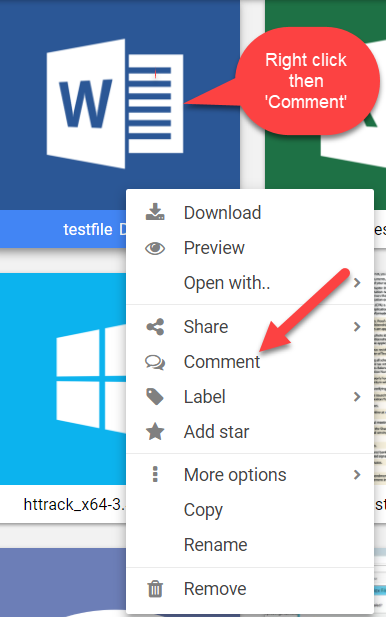
To remove a comment from the list select it and click the “X” button that is displayed on the right-hand side of the comment you are holding the mouse cursor over.
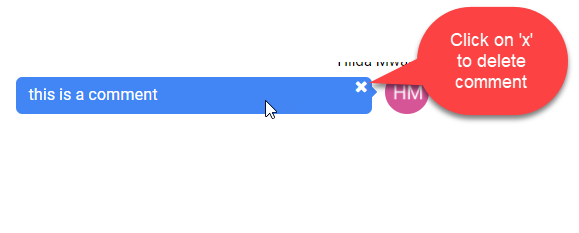
Renaming files
To rename a file follow these steps:
-
Right-click the file and select “Rename” from the contextual menu.
-
Type the new name for the file and click “Ok”.
-
The files list will automatically reload to show the changes.
Copying files
To copy one or multiple files to another folder follow these steps:
-
Select one file, or multiple files by holding the CTRL key pressed.
-
Click the “Copy” option from the contextual menu.
-
Right-click the target folder from the left tree menu and select “Paste copied files”.
-
The files list will automatically reload to show the changes.
Locking / Unlocking files
To lock or unlock a file follow these steps:
-
Select the file
-
Select the “Versioning” option from the contextual menu and click the appropriate action.
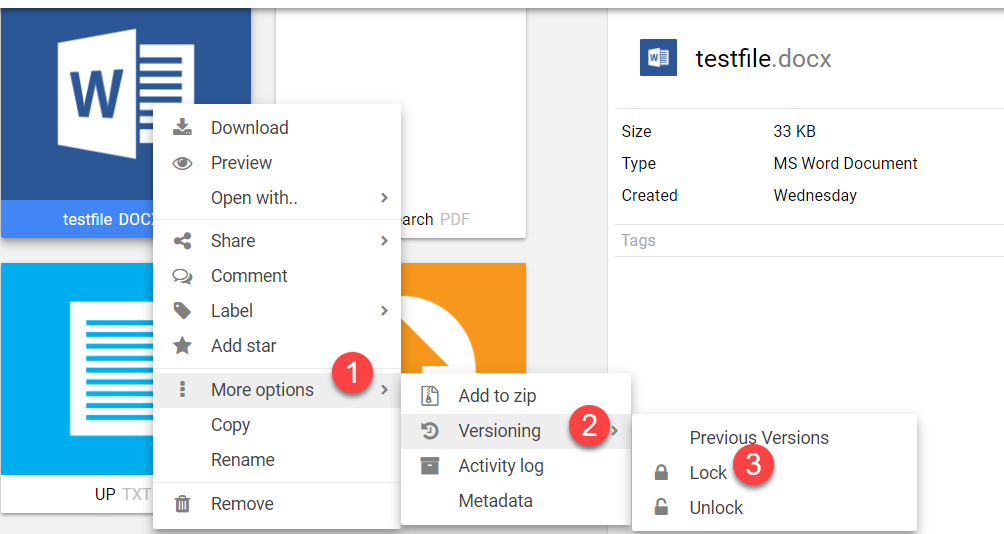
Locked files can be modified only by the users who locked them.
Files Metadata
To coose what metadata information to display in the files list, follow these steps:
-
Move the mouse over any column header and click the arrow icon that appears on its right side.
-
Expand the “Columns” sub-menu and select the columns that you want to display.
Internal Folder Sharing
-
Right-click the folder you want to share and select the “Share” → “With users” option from the contextual menu. A popup window will open.
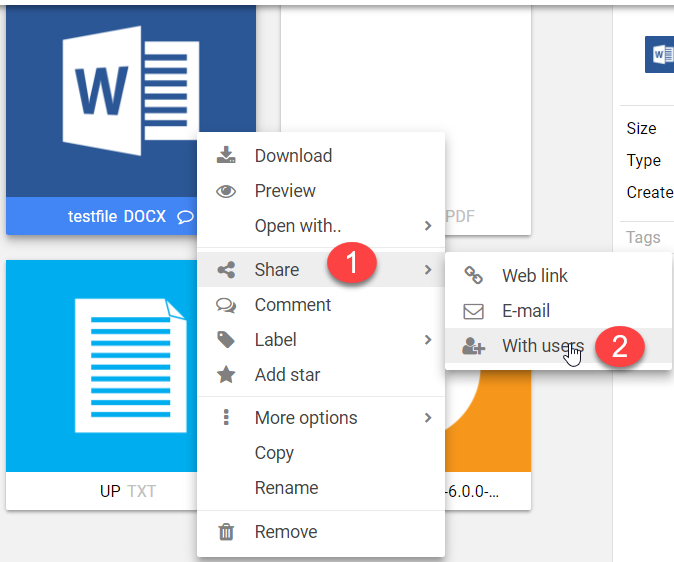
-
Click the “Add Users” button.
-
Select the users or groups of users with which you want to share the folder by clicking their checkboxes.
-
Click the “Ok” button.
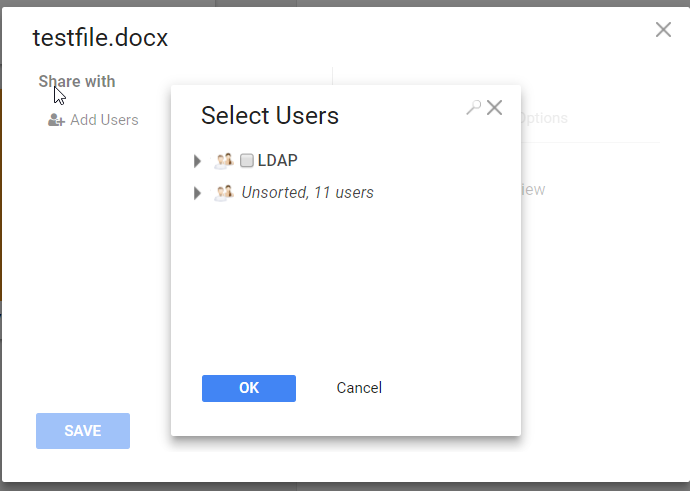
-
-
Set the permissions you wish to grant to the selected users
-
“Upload” - allows the user to upload or paste files or folders in the shared folder.
-
“Download/Copy/Preview” - allows access to the existing files' contents.
-
“Add comments” - allows the user to attach comments to the files.
-
“Read comments” - allows the user to read comments that are already attached to the files.
-
“Share” - allows the user to share files as weblinks.
-
“Move/Rename/Delete” - allows the user to perform various organizational actions on the files available in the shared folder.
-
The “Options” tab can be used to share the folder under an alias or to make the folder available to the other users without showing who shared the folder. These options can be different for every selected user or group of users.
-
-
Click “Save”. The folder is now shared.
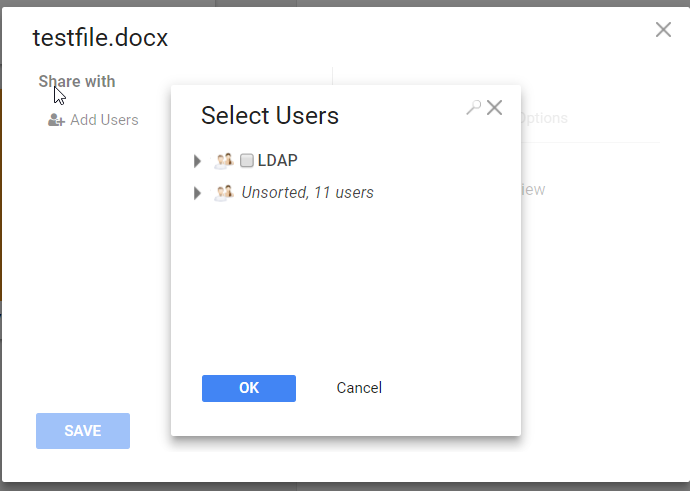
Sharing Folders with Web Links
You can use web links to publish photos, videos, or any other file type on Internet websites, or to share with other people via e-mail or chat.
To create a web link for a file follow these steps:
-
Right-click a file and select “Share” → “Web link”
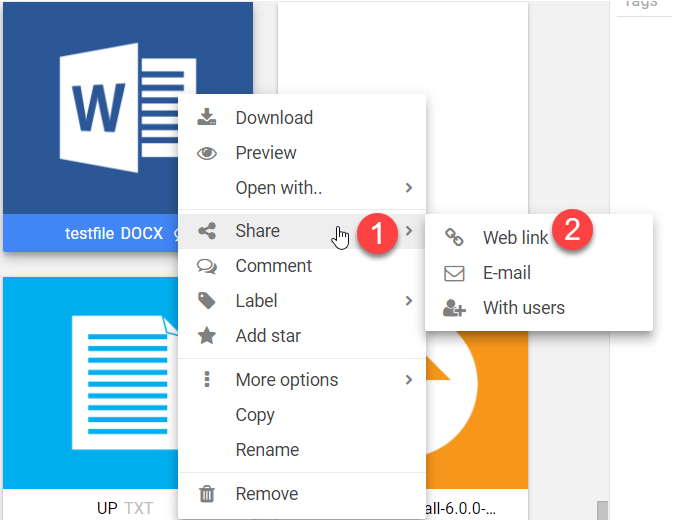
-
A popup will open and a text field will be displayed, containing the URL (web address) that can be used to access the file.
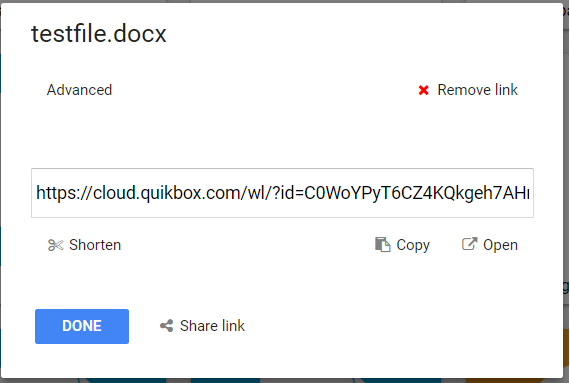
Use the displayed form to change the link's settings or remove the web link by clicking the “Remove link” button.
To create a web link for a folder works exactly the same as for a file.
Testing your Web Link
Select the "Open" button to test your web link. This allows you to see & experience what your end user will see before sharing the link.
Example of Sharing a Folder Web Link in Email
Folder links can be easily shared in email. See the example below.
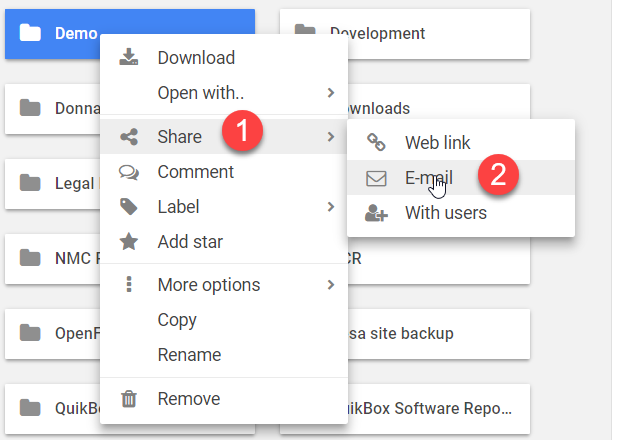
Removing a Web Link
To remove the Web Link, go to the Web Link of the folder. Select the "Options" tab. Select the "Remove Web Link" button and "Save Changes".
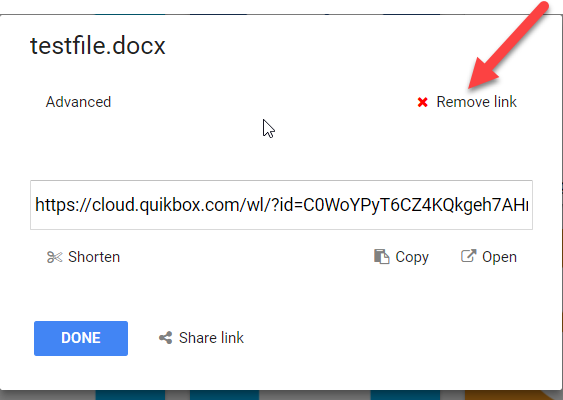
Web Links vs Internal Folder Sharing
Internal folder sharing
web link sharing
Sharing Options - When should I use "Web Links" vs Folder "Sharing"? See below.
Folder Sharing Option
Use the folder "Sharing" option when you want to share a folder or folder structure with other Web Files Share users.
For example, the Accounting Dept. wants to share client invoice files & folders with Sales Management.
This method is not for sharing just one single file. "Sharing" option can only be used for sharing an entire folder or folders with other users.
To learn more see Internal Folder Sharing.
Web Links Options
Use the "Web Links" option when you want to share a file, folder, or folder structure with non-users of Web Files Share such as customers and partners.
For example, ABC Company wants to share brochures and videos on their website and with their Partners.
Web links can be shared via email and placed into web pages. Web links can also be "embedded into web pages". For example, if you want show pictures of your products directly within your web site. You can embed the Web File Share link using a simple HTML iFrame command.
To learn more see Sharing Folders with Web Links and Sharing Files with Web Links.
Downloading folders
For downloading entire folders there are two options.
First Method
- Right-clicking a folder and selecting "Download" will open a Java tool that will help you download the folder, file by file.
- This will open a Download dialog box that will prompt you to select a location for downloading/saving the selected folder on your system
- Select an appropriate location where you want to download the folder.
- As soon as you hit the "Save" button, the downloading process will begin and the folder will be downloaded file by file.
Alternative Method
Right-clicking a folder and selecting "Zip and download" will create a zip archive file and download it on your system.
This however, may not work with heavy files.
Uploading folders
There are two method of uploading folders:
First Method
Zip the folder on your computer, use any upload method to upload the zip archive to your Web File Share account and unzip the archive on the server once it is uploaded.
To know more about uploading folder as a single zipped file click here
Second Method
Use the Java upload method to select a folder instead of individual files. If the upload method mentions that you can drag files from your computer to it, you can also drag folders.
Creating new folders
To create a new folder follow these steps:
-
Right-click the folder under which you want to create the new folder
-
Click the “New sub-folder” option from the contextual menu.
-
Type a name for the new folder and press ENTER on the keyboard
To create a new folder under the directory that you are currently browsing you can also use the “NEW” red button.
Renaming folders
To rename a folder follow these steps:
-
Right-click the folder and select the “Rename” option from the contextual menu.
-
Type the new name for the folder and press ENTER on the keyboard
Moving Folders
To move a folder to another folder follow these steps:
-
Click and hold the folder you wish to move
-
Drag the folder from its location to the desired folder.
-
Click Ok in the confirmation prompt which will open
Internal Folder Sharing
-
Right-click the folder you want to share and select the “Share” → “With users” option from the contextual menu. A popup window will open.
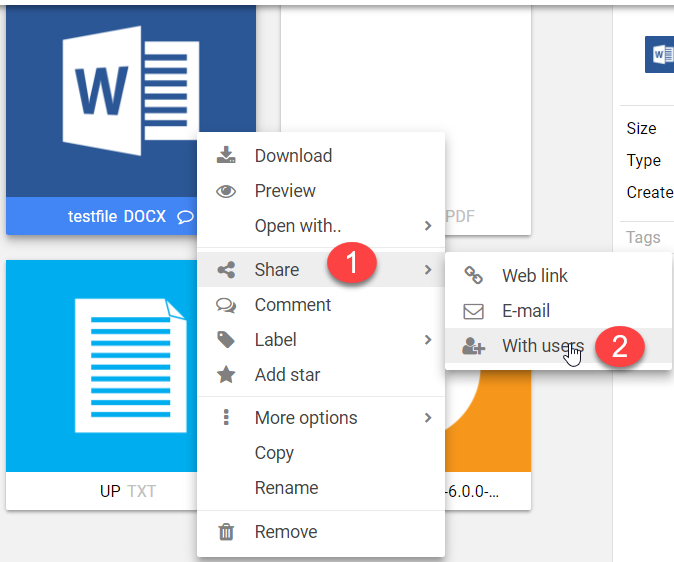
-
Click the “Add Users” button.
-
Select the users or groups of users with which you want to share the folder by clicking their checkboxes.
-
Click the “Ok” button.
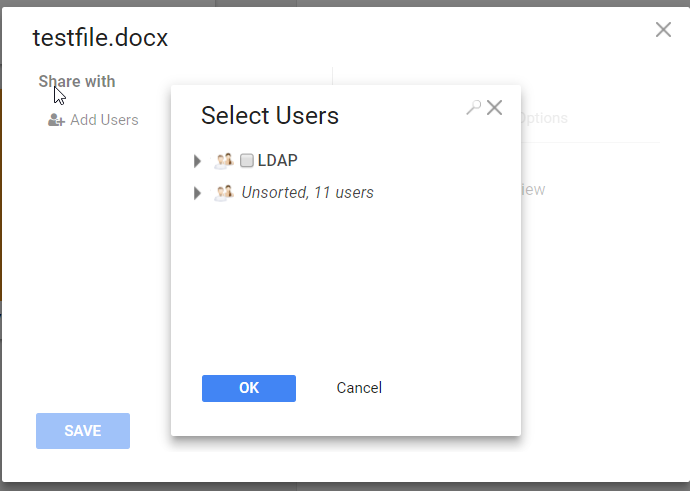
-
-
Set the permissions you wish to grant to the selected users
-
“Upload” - allows the user to upload or paste files or folders in the shared folder.
-
“Download/Copy/Preview” - allows access to the existing files' contents.
-
“Add comments” - allows the user to attach comments to the files.
-
“Read comments” - allows the user to read comments that are already attached to the files.
-
“Share” - allows the user to share files as weblinks.
-
“Move/Rename/Delete” - allows the user to perform various organizational actions on the files available in the shared folder.
-
The “Options” tab can be used to share the folder under an alias or to make the folder available to the other users without showing who shared the folder. These options can be different for every selected user or group of users.
-
-
Click “Save”. The folder is now shared.
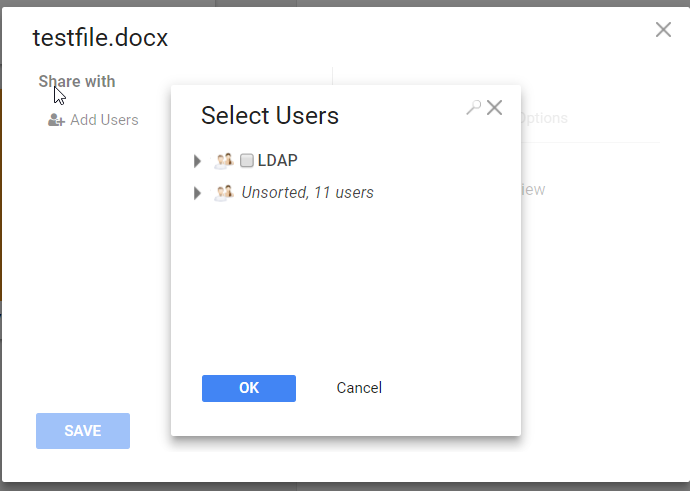
Sharing Files with Web Links
How to Create a Web Link for Sharing a File
- Right Click on the file (document)
- Click the "Web Link" option from the contextual menu. A text field will be displayed, containing the URL ("Link address") that can be used to share & access the file.
-
Choose your sharing options: a) short link -creates a tiny web link, b) set a password - create your own or auto-generated, c) set an expiration period - set it and forget it, d) limit the number times for downloads, e) "receive email notifications" - if you want to get notified automatically every time someone downloads the file, f) add terms & conditions for the file download- such as disclaimers or end user license agreements.
- Choose your sharing method: a) share the link via email post the link on your web site b) post the link in your social media site- Facebook, Twitter & LinkedIn.
- To Exit - Simply close out or click the "Save Changes" button.
Testing your Web Link
Select the "Open" button to test your web link. This allows you to see & experience what your end user will see before sharing the link.
Examples of Sharing a Web Link to a file (i.e. PDF, Word, Excel, PowerPoint, MP4, JPG files)
Files can be easily shared. Web links can be directly sent to from within Web File Share or you can copy the link address and paste it within an email.
Example #1: Send Document Web Links using the Email Function within Web File Share
Example #2: Send Document Web Links from your Outlook
Removing a Web Link
To remove the Web Link from a file, go to the Web Link of the file. Select the "Options" tab. Select the "Remove Web Link" button and "Save Changes".
See Also
Sharing Folders with Web Links
You can use web links to publish photos, videos, or any other file type on Internet websites, or to share with other people via e-mail or chat.
To create a web link for a file follow these steps:
-
Right-click a file and select “Share” → “Web link”
-
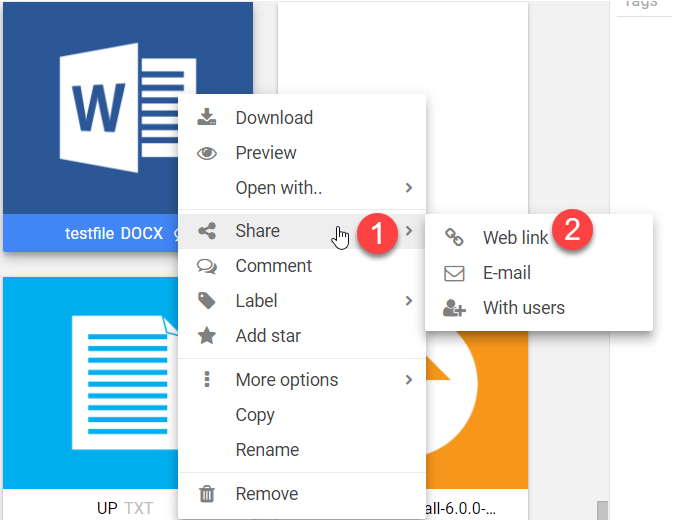
-
A popup will open and a text field will be displayed, containing the URL (web address) that can be used to access the file.
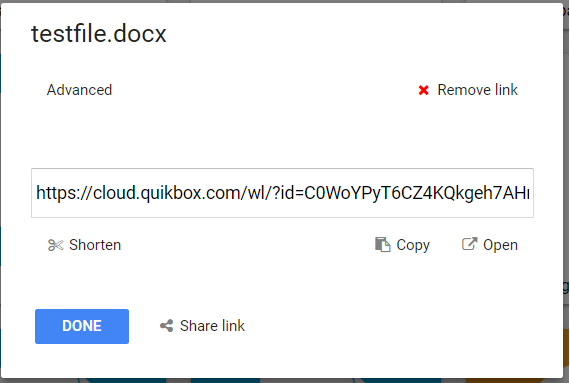
Use the displayed form to change the link's settings or remove the web link by clicking the “Remove link” button.
To create a web link for a folder works exactly the same as for a file.
Testing your Web Link
Select the "Open" button to test your web link. This allows you to see & experience what your end user will see before sharing the link
Example of Sharing a Folder Web Link in Email
Folder links can be easily shared in email. See the example below.
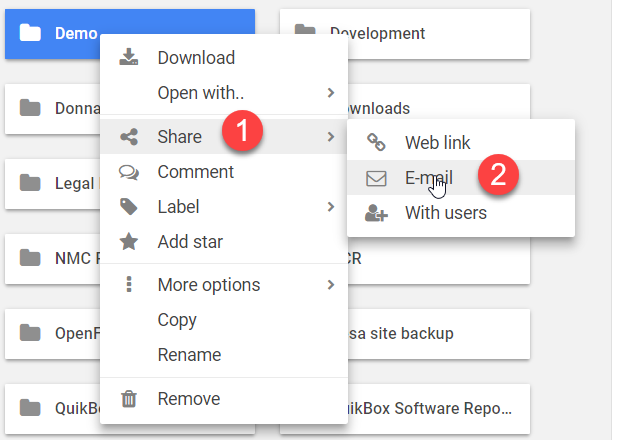
Removing a Web Link
To remove the Web Link, go to the Web Link of the folder. Select the "Options" tab. Select the "Remove Web Link" button and "Save Changes".
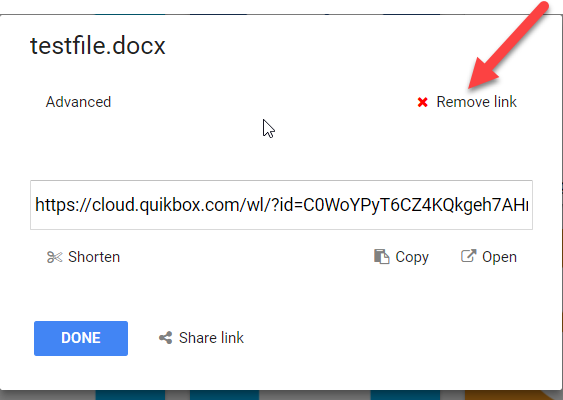
Web Links vs Internal Folder Sharing
Internal Folder Sharing
Web Link Sharing
Sharing Options - When should I use "Web Links" vs Folder "Sharing"? See below.
Folder Sharing Option
Use the folder "Sharing" option when you want to share a folder or folder structure with other Web Files Share users.
For example, the Accounting Dept. wants to share client invoice files & folders with Sales Management.
This method is not for sharing just one single file. "Sharing" option can only be used for sharing an entire folder or folders with other users.
To learn more see Internal Folder Sharing.
Web Links Options
Use the "Web Links" option when you want to share a file, folder, or folder structure with non-users of Web Files Share such as customers and partners.
For example, ABC Company wants to share brochures and videos on their website and with their Partners.
Web links can be shared via email and placed into web pages. Web links can also be "embedded into web pages". For example, if you want show pictures of your products directly within your web site. You can embed the Web File Share link using a simple HTML iFrame command.
To learn more see Sharing Folders with Web Links and Sharing Files with Web Links.
Sync folders with windows (laptop or home computer)
BitTorrent sync is a new feature of Quik File Share. It allows users to share or transfer data directly between devices with ease. It never stores your files on servers, but on the devices with which you share your Quik File Share folders. This means your files stay safe all the time from data breaches and prying eyes.
BitTorrent Sync is a free, unlimited, secure file-syncing app. It is available for Windows, Mac, Linux, Android, iOS and BSD. It can sync files between devices on a local network, or between remote devices over the Internet via secure, distributed P2P technology.
Follow the steps below to start syncing your files and folders between different devices easily, efficiently and securely.
Step 1
Right click the Quik File Share folder that you want to share using BitTorrent option. Select "Share" from the contextual menu and then "BitTorrent Sync" from the further sub-menu.
Step 2
Click the "Start Sharing" button from the Sync Folder window to generate a secret code for the Quik File Share folder that you want to share with other devices.
Step 3
Copy the code and save it at a safe place as it would be required when installing BitTorrent Sync app on other devices and sharing this folder with them.
There are two codes generated and each serves different purpose. The Full access secret allows you to modify, delete or write to the folder that you share with other devices. The Read-only secret, on the other hand, allows you to only read the files in the shared folders from other devices but you can't make any changes to it.
Step 4
Download the BitTorrent Sync app on your device, from where you want to access the Quik File Share folder, by visiting the link: http://www.bittorrent.com/sync/downloads
To download the BitTorrent Sync app for your Windows Desktop, follow the steps below:
Step 1
From http://www.bittorrent.com/sync/downloads, click Windows 1.2.82 for Desktop. This will prompt you to run the BitTorrent executive file. Click Run
Step 2
Select the location where you want to install the BitTorrent Sync app.
Step 3
Click Install to initiate the installation process.
Step 4
The BitTorrent Sync app is successfully installed at your specified location. Double click the app to run the BitTorrent Sync Setup file. Select "I have a secret" radiobutton and enter the secret code for the Quik File Share folder you saved earlier. Accept the terms and policies and click "Next".
Step 5
Choose the location where you want to save the sync folder and click "Next".
Step 6
When you see the screen below, you have successfully added your sync folder. You can either read the next two screens or skip.
Final Step
The sync folder successfully appears on the screen. You can sync as many folders as you want by choosing a "Add a Sync Folder" button.
You can now view all the shared Quik File Share folder files on your desktop.
Sync folders with Android Device
There are no file size limits or data caps. If the internet connection breaks in between then the file will resume downloading from the point where it was last left.
Step 1
Right click on the folder that you want to sync with your mobile device. Select "Share" from the contextual menu and then click on "BitTorrent sync".
Step 2
Click on "Connect mobile device" to generate a special bar code called "QR code". Scan this QR code with your mobile device to connect sync folders.
Step 3
From your Android device, download the free BitTorrent Sync software. Open BitTorrent Sync and add a new folder or choose an existing folder on your mobile device to sync with Web File Share.
Adding a new folder
Step 4
Click on "Scan QR code" and click Done. BitTorrent will automatically capture the information from the QR code.
Step 5
If you wish to automatically synchronize this folder, select the "Automatic Sync" option either by checking the "Automatic Sync" box on the Scan QR code screen or by right clicking the sync folder on your device and selecting "Automatic Sync" option from the pop up menu.
OR
If you have a wi-fi connection, BitTorrent sync will automatically start the syncing process and the files will begin to download on your device.
Sync folders with iOS (iPad or iPhone)
You can synchronize your Web File Share folders with your Apple device and access them from anywhere on the go from your favorite mobile device. It can be a one way synchronization where the updated files from the network show up on your handset or two-way communication where the users can modify the files at their convenience from their device and the changes get reflected on the network files.
There are no file size limits or data caps. If the internet connection breaks in between then the file will resume downloading from the point where it was last left.
Step 1
Right click on the folder that you want to sync with your Apple device. Select "Share" from the contextual menu and then click on "BitTorrent sync".
Step 2
Click on "Connect mobile device" to generate a special bar code called "QR code". Scan this QR code with your mobile device to connect sync folders.
To sync a folder on your iPad from your company network, follow the steps below:
1) From the Apple iPhone or iPad device, download the free BitTorrent Sync software from the app store. Open the BitTorrent Sync Software.
2) Click on "Add Sync Folder".
3) Hit the "Scan QR" button.
4) Hold the apple device up to your monitor and the BitTorrent Sync will automatically capture the information from the QR code.
5) Create a new folder (For example, Marketing) on your device for the documents to sync to and select "Done".
6) If you wish your iPad device automatically sync, select the folder that you created (For example, Marketing) and set the "Auto Sync" option. If your internet connection is running, the files will start syncing to your device and you can access them on the go.
Sync folders with Mac
Coming Soon!
WebDAV
Overview
As an alternative to the web browser, Web File Share can be also accessed with a standards-compliant WebDAV application. This can be useful for managing the remote files as they were folders on the local computer.
WebDAV client programs tested with Web File Share:
As an alternative, Web File Share can be also accessed with a standards-compliant WebDAV application. This can be useful for managing the remote files as they are folders on the local computer.
WebDAV client programs tested with Web File Share:
| Program Name | Operating System | License | Notes |
| MacOS Finder | MacOS | - | Guide available down on this page. |
| Cyberduck | MacOS | Free | |
| WebDrive | Windows/MacOS | Free Trial | Recommended by Web File Share! |
| NetDrive | Windows | Free For Personal Use | |
| Bit Kinex | Windows | Free | |
| CloudSafe WebDAV Client | Windows | Free/Unknown | It is designed to work with CloudSafe.com service, but has been successfully tested with Web File Share |
| IT Hit "Map Drive" | Windows | Commercial | |
| GoodSync | Windows/MacOS/Android/iOS | Free/Pro versions | Good for two-ways folder synchronization |
| WebDAV File Manager | Android | Free | |
| WebDAV Navigator | iOS | Free | |
| WebDAV-Sync | Any (Java) | Open-source | Command-line tool for two-ways folder synchronization. Works great. |
| DAVbox | Any (Java) | Commercial | Works great for two-ways folder synchronization. |
An example of the URL you need to use to access Web File Share's WebDAV would be: "http://files.quikbox.com/dav.php/" (for our online demo) Please note that the URL must contain the trailing slash character, after "dav.php".
Note for Apache servers:
If PHP is running as CGI/FastCGI on your server and the HTTP authentication fails, even if you provide valid credentials. If there isn't already a ".htaccess" file in the root folder of your Web File Share installation, create one and make sure it contains the following two lines:
RewriteEngine on
RewriteRule .* - [E=HTTP_AUTHORIZATION:%{HTTP:Authorization},L]
MacOS: Connecting with Finder
Assuming your Web File Share instance is installed at https://www.your-site.com/WebFileShare
In the Finder, choose Go > Connect to Server, type the address of the server in the Server Address field, and click Connect. The server address should be in a form similar to this: ADDRESS/WebFileShare/dav.php/.
For our example, that would be:
https://www.your-site.com/WebFileShare/dav.php/
For details, check the respective vendor documentation at the Apple website: http://support.apple.com/kb/PH3857
Linux: mounting from the command line
Install the WebDAV support using the davfs package. On Debian/Ubuntu, you can use:
sudo apt-get install davfs2
Reconfigure davfs2 to allow access to normal users (select Yes when prompted):
sudo dpkg-reconfigure davfs2
Add the users you want to be able to mount the share to the davfs2 group:
sudo usermod -aG davfs2 <user>
Edit /etc/fstab and add the following line for each user who wants to mount the folder (with your details where appropriate):
your-site.com/WebFileShare/dav.php/ /home/<username>/WebFileShare davfs user,rw,noauto 0 0
Then, as each user who wants to mount the folder:
Create the folders WebFileShare/ and .davfs2/ in your home directory
Create the file secrets inside .davfs2/, fill it with the following (with your credentials where appropriate):
your-site.com/WebFileShare/dav.php/ <username> <password>
Ensure the file is only writable by you either through the file manager, or via:
chmod 600 ~/.davfs2/secrets
Run the command:
mount ~/WebFileShare
To automatically mount the folder on login, add the command you used in step 4 to ./.coderc
Known Issues
Problem: Resource temporarily unavailable
Solution: If you experience trouble when you create a file in the directory, edit /etc/davfs2/davfs2.conf and add:
use_locks 0
Problem: Certificate warnings
Solution: If you use a self-signed certificate, you will get a warning. If you are willing to take the risk of a man in the middle attack, run this command instead:
echo "y" | mount ~/WebFileShare > /dev/null 2>&
Editing Files
You can edit your files using Google Docs or Only Office.
To edit any file, right click then select 'Open With'
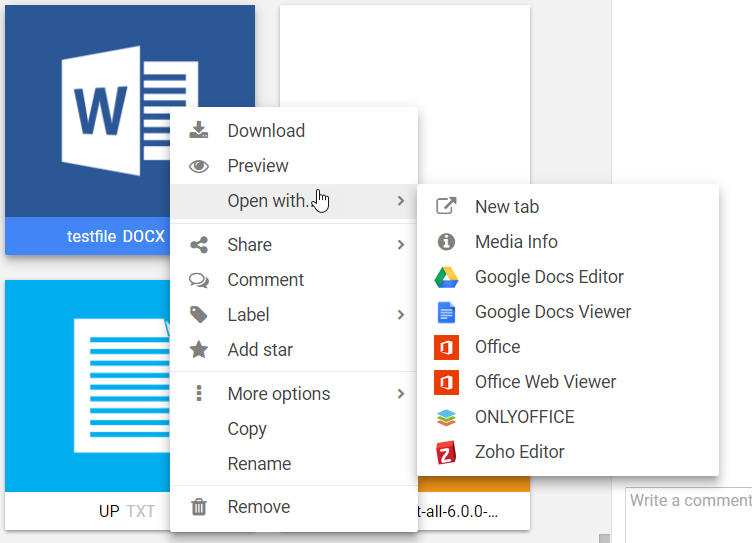
Browsing previous file versions
You can browse the previous versions by selecting a file and clicking the “Versioning” contextual menu option.
Restoring / deleting previous file versions
You can delete or restore a previous version by selecting it and clicking the appropriate contextual menu option.
Extracting Archives
To extract an archive follow these steps:
-
Right-click the file and select “More options” → “Extract archive”.
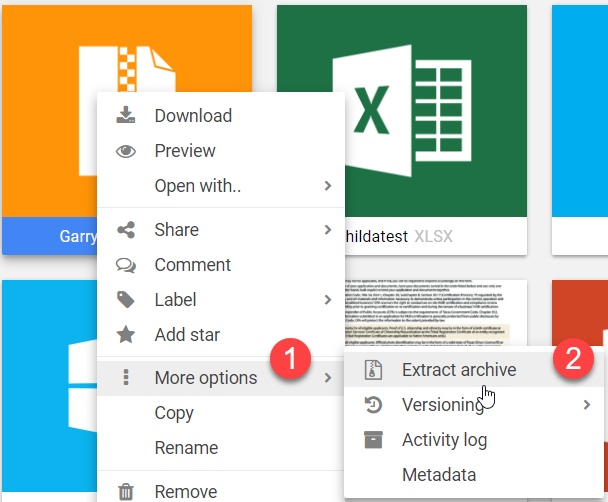
-
Type the name of the folder that will be used to extract the files to.
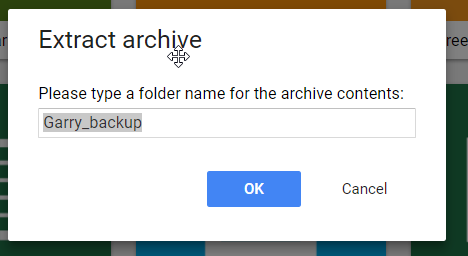
-
The folders list will automatically reload to show the changes.
Creating zip files
To Zip one or multiple files follow these steps:
-
Select one file, or multiple files by holding the CTRL key pressed.
-
Right-click the file and select “More options” → “Add to zip”.
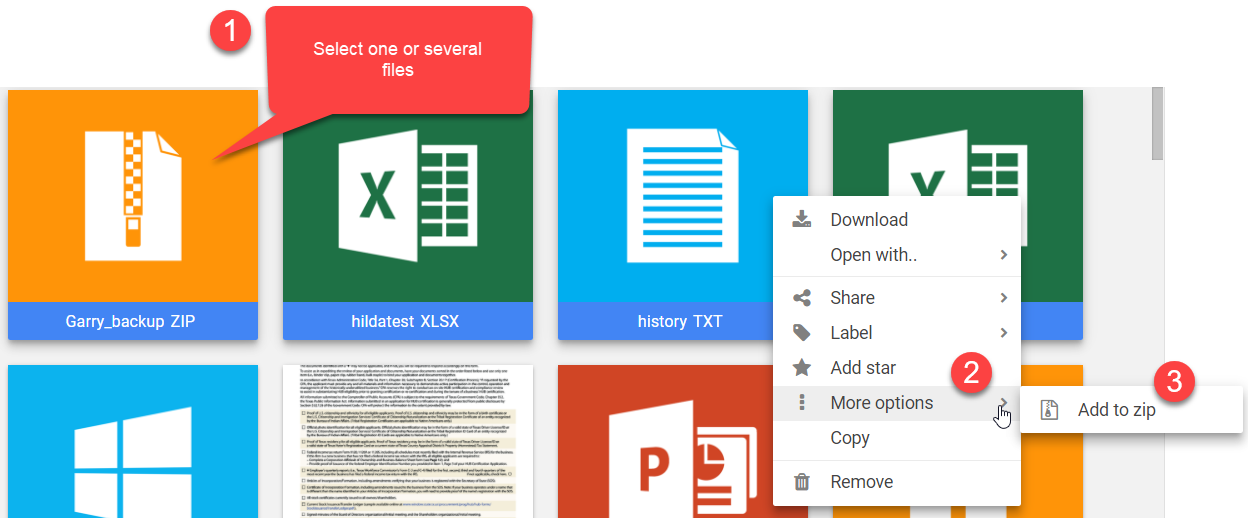
-
Type the new name for the new Zip file and click “Ok”.
-
The files list will automatically reload to show the changes.
To Zip an entire folder the process is identical.